I have started a new console project in VS2015. I only have this code :
using System;
using System.Collections.Generic;
using System.Linq;
using System.Text;
using System.Threading.Tasks;
using SautinSoft;
namespace PdfParser
{
class Program
{
static void Main(string[] args)
{
string path = Environment.GetFolderPath(Environment.SpecialFolder.Desktop);
SautinSoft.PdfFocus f = new PdfFocus();
f.OpenPdf(@"path:\abc.pdf");
if (f.PageCount > 0)
f.ToExcel(@"path:\abc.xls");
}
}
}
When I try to run, I get this :
Unable to start debugging. The startup project could not be launched. Verify debug settings for the startup project.
How can I fix this? Thanks.