I'm trying .NET Core today inside Visual Studio 2017. However, it seems I'm unable to debug the application even with barebone Hello World project.
Every time I try to start the project, the following message box appear:
I've searched similar issue and come across this thread: Unable to start debugging. The startup project could not be launched. VS2015
I tried every single answer there and nothing worked in my end.
Is there something I missed?
Thanks in advance