I have implemented "Sliding Drawer" in my application using the below XML layout: (I got this example from androidpeople.com)
<LinearLayout android:id="@+id/LinearLayout01"
android:layout_width="fill_parent" android:layout_height="fill_parent"
xmlns:android="http://schemas.android.com/apk/res/android"
android:background="@drawable/androidpeople">
<SlidingDrawer
android:layout_width="wrap_content"
android:id="@+id/SlidingDrawer"
android:handle="@+id/slideHandleButton"
android:content="@+id/contentLayout"
android:layout_height="75dip"
android:orientation="horizontal">
<Button
android:layout_width="wrap_content"
android:layout_height="wrap_content"
android:id="@+id/slideHandleButton"
android:background="@drawable/closearrow">
</Button>
<LinearLayout
android:layout_width="wrap_content"
android:id="@+id/contentLayout"
android:orientation="horizontal"
android:gravity="center|top"
android:padding="10dip"
android:background="#C0C0C0"
android:layout_height="wrap_content">
<Button android:id="@+id/Button01" android:layout_width="wrap_content" android:layout_height="wrap_content" android:text="Content"></Button>
<Button android:id="@+id/Button02" android:layout_width="wrap_content" android:layout_height="wrap_content" android:text="Content"></Button>
<Button android:id="@+id/Button03" android:layout_width="wrap_content" android:layout_height="wrap_content" android:text="Content"></Button>
</LinearLayout>
</SlidingDrawer>
</LinearLayout>
but what I am wanting is to Slide the drawer from Left-to-right(Horizontal) instead of this right-to-left, how do i make slide drawer to slide from left-to-right direction?
Please share your idea/view/opinion/issue with me and catch me out of this problem.