I'm trying to import cv2 on Jupyter notebook but I get this error:
ImportError: No module named cv2
I am frustrated because I'm working on this simple issue for hours now. it works on Pycharm but not on Jupiter notebook. I've already installed cv2 into Python2.7's site packages, configured Jupyter's kernel to python2, browsed the documentation but I still don't get what I am missing ?
(I'm using windows 10 and working with microsoft cognitives api, that's why I need to import this package.)
here is the code:
<ipython-input-1-9dee6ed62d2d> in <module>()
----> 1 import cv2
2 cv2.__version__
What should I do in order to make this work ?