Basicly I'm super newbie and started internship in IT company. I installed VS with Xamarin. The problem that I'm facing is very frustrating. So even when i create empty project I can't compile it and get error like this :
Severity Code Description Project File Line Suppression State Warning major version 52 is newer than 51, the highest major version supported by this compiler.
I searched all over google and asked so many people and still no fix of my problem. If anybody can help me via skype or teamwiever i will APPRECIATE so much. My skype: toniterdal , feel free to add me.