I've just installed VS2015 Community with Xamarin to develop some mobile apps. The problem is, I can't achieve debugging Android apps on any device. Android Device Monitor shows empty list. I tried connecting different phones, which I know are detected on my friend's PC. I can explore their files from windows explorer, from there computer sees them.
- USB Debugging on the phone is turned on.
- USB connection mode is set to camera, no change at all.
- I have Google USB driver installed in Android SDK manager.
- I tried
adb kill-server,adb start-server. Nothing changed.adb devicesshows empty list.
This is device manager while Developers options are disabled on the phone.
 And here with enabled Developers options
And here with enabled Developers options
 I also tried updateing driver to google usb driver, but windows said it's up to date.
I also tried updateing driver to google usb driver, but windows said it's up to date.