I have a div with position:fixed that is my container div for some menus. I've set it to top:0px, bottom:0px to always fill the viewport. Inside that div I want to have 2 other divs, the lower one of which contains lots of lines and has overflow:auto. I would expect that it would be contained within the container div, but if there are too many lines it simply expands outside the fixed div. Below is my code and a screenshot to clarify:
<!DOCTYPE html PUBLIC "-//W3C//DTD XHTML 1.0 Transitional//EN" "http://www.w3.org/TR/xhtml1/DTD/xhtml1-transitional.dtd">
<html xmlns="http://www.w3.org/1999/xhtml">
<head>
<title>MyPlan</title>
<meta name="X-UA-COMPATIBLE" value="IE=8" />
<style type="text/css">
#outerfixed { position:fixed; width:200px; background-color:blue; padding:5px; top:0px; bottom:30px;}
#innerstatic1 { width:100%; background-color:yellow; height:100px;}
#innerstatic2 { overflow:auto; background-color:red; width:100%;}
</style>
</head>
<body>
<div id="outerfixed">
<h3>OUTERFIXED</h3>
<div id="innerstatic1">
<h3>INNERSTATIC1</h3>
</div>
<div id="innerstatic2">
<h3>INNERSTATIC2</h3>
line<br />
...lots of lines
line<br />
</div>
</div>
</body>
</html>
Is there any way for me to do this? Again, I want #innerstatic2 to be properly contained within #outerfixed and get scrollbars if it gets bigger than the space it has inside #outerfixed.
I know there are some possibilites to hack around this by also fixing #innerstatic2, but I would really like it to be within the flow inside #outerfixed if possible, so that if I move #outerfixed somewhere, the inner element would come with it.
EDIT: I know I can set overflow:auto on the #outerfixed and get a scrollbar on the whole thing, but I specifically want a scrollbar just on #innerstatic2, it is a grid and I want to scroll just the grid.
Anyone? Possible?