When I compile my code on Xcode Version 8.0 beta 4 (8S188o) I get this single error bringing the compilation to failure:
Command /Applications/Xcode-beta.app/Contents/Developer/Toolchains/XcodeDefault.xctoolchain/usr/bin/swiftc failed with exit code 1
I tried to clean the project and wipe the derived folder but that did not change things. What is it and how may I know more about it?
When I try to compile on the terminal the error being reported is:
Invalid bitcast\n %.asUnsubstituted = bitcast %swift.error* %13 to i2, !dbg !438\nLLVM ERROR: Broken function found, compilation aborted!\n