I know that there are a lot of questions on this subject but I've tried most of them to try and figure it out with no success.
the problem: at first I couldn't add my class from the assistant editor cause the custom class didn't pick it up.
- I made sure the calls inherits from uiviewcontroller
- I made sure the class is added to the target
- I tried to remove the class file and re-add it back
- finally I've added the class through the storyboard xml and it appeared in the custom class
Now I'm trying to connect my buttons, views etc to its outlets. It seems like they are connected but when running the app and opening that view controller the app crashes and the debugger prints: "Unknown class xxx in Interface Builder file." and than "this class is not key value coding-compliant for the key btnMenu."
I've checked:
- That connection inspector is properly set (no error in the outlets there)
- Tried to delete derived data
- Clean project
- Re-install the app
I even tried restarting my mac and of course no success.
can anyone shad some light here? thanks.