I have made some progress by following these steps:
1) Click on the project name then F4 or View -> Properties Window
2) Set SSL Enabled to: True
3) Make a note of the SSL URL that is generated. In my case it is: https://localhost:44334/
4) Right click on the project name and select: Properties
5) Set Project URL to the URL noted in step 3 i.e. https://localhost:44334/
6) Open up a command prompt and run: "C:\Program Files (x86)\Windows Kits\8.1\bin\x64\makecert.exe" -r -pe -n "CN=localhost" -b 01/01/2000 -e 01/01/2036 -eku 1.3.6.1.5.5.7.3.1 -ss my -sr localMachine -sky exchange -sp "Microsoft RSA SChannel Cryptographic Provider" -sy 12.
7) Go to mmc.exe and get the thumbprint of the certificate
8) Run the following from a command line: netsh http add sslcert ipport=0.0.0.0:44334 appid={214124cd-d05b-4309-9af9-9caa44b2b74a} certhash=2f11d025f2bc8802b45ceb7e03632eec333bc1ff. 2f11d025f2bc8802b45ceb7e03632eec333bc1ff is the thumbprint from step 8 and 44334 is the port from step 3.
9) Run: netsh http add urlacl url=https://localhost:44334/ user=Everyone
10) Launch the web app and I see this (
which looks a lot better):
11) Go to MMC find the "personal" certificate and then move it to: Trusted Root Certification Authorities.
Then it works.
All of the steps described above can be found in this post: http://www.hanselman.com/blog/WorkingWithSSLAtDevelopmentTimeIsEasierWithIISExpress.aspx. I have summarize the steps I followed in case I (or anyone else) wants to refer to it in future - the article is quite long. Note that in my case: applicationhost.config was written to automatically by Visual Studio, whereas in the link the writer advises you to manually write to the following file: C:\Users\Ian\Documents\IISExpress\config\applicationhost.config. My application.config file was found in the .vs\config folder.