Say you have a .NET MVC or Web API project and you’d like to run it on SSL. In other words you’d like to start up the project on a URL similar to https://localhost:xxxx.
The first step is easy. You just select the MVC/Web API project name in the solution and locate the property called “SSL Enabled” in properties window:
The same properties window will also show the HTTPS url for the application. In the above example it’s https://localhost:44300/. Copy that URL and go to the project properties window. Locate the Web tab and override the Project Url property with the https address:

Start the application. You’ll likely get a message in the browser saying that the localhost address is not trusted, you can continue to the website at your own risk. Here’s a Chrome example in Swedish:
The problem is that the certificate that was installed automatically for you by Visual Studio is not trusted. You can locate the certificate in the Personal folder of the computer-level certificates in the certificates snap-in:
If you double-click the certificate you’ll see that it’s not trusted:
The message also provides the solution: the certificate must be imported into the trusted root certification authorities folder. You’ll see that as a folder in the same snap-in just below “Personal”. So how can we do that?
EXPORT
- Right-click the certificate
- Select All Tasks
- Export… from the context menu.
- Click Next on the certificate export wizard.
- Leave the “Do not export the private key” option untouched, click Next.
- Accept the default on the next screen, i.e. “DER encoded binary X.509” should stay selected, then click Next.
- Provide a name and a location for the exported file. Call it “localhost” and save it in a location where you can easily find it.
- Click Next and the Finish.
There should be a popup message saying that the export was successful.
IMPORT
- Next right-click the folder called Trusted Root Certification Authorities and select All Tasks
- Import… from the context menu.
- Leave the “Local Machine” option untouched in the certificate import wizard, click Next.
- Browse to the certificate you saved just before.
- Click Next and accept all the default values along the way until you reach the end of the wizard.
There should be a message saying that the import was successful.
If you now go back to the Personal store and double-click the localhost certificate then you should see that it’s trusted:
OK, let’s start the .NET web project again, the opening page should open without any warning. If you still see the same issue then test it a brand new browser session, e.g. here in IE:
You can also view the extracted certificate from the browser window. Here’s an example from IE: