I'm just starting the computer science program at my college, and I'm having some issues with IntelliJ. When I try to run unit tests, I get the message
Process finished with exit code 1
Class not found: "edu.macalester.comp124.hw0.AreaTest"Empty test suite.
I also see a message entitled "No tests were found" on the left side of my screen. My test code is here:
package edu.macalester.comp124.hw0;
import org.junit.Test;
import static org.junit.Assert.*;
public class AreaTest {
@Test
public void testSquare() {
assertEquals(Area.getSquareArea(3.0), 9.0, 0.001);
}
@Test
public void testCircle() {
assertEquals(Area.getCircleArea(3.0), 28.2743, 0.001);
}
}
And my project code is here:
package edu.macalester.comp124.hw0;
import java.lang.Math;
public class Area {
/**
* Calculates the area of a square.
* @param sideLength The length of the side of a square
* @return The area
*/
public static double getSquareArea(double sideLength) {
// Has been replaced by correct formula
return sideLength * sideLength;
}
/**
* Calculates the area of a circle.
* @param radius The radius of the circle
* @return The area
*/
public static double getCircleArea(double radius) {
// Replaced by correct value
return radius * 2 * Math.PI;
}
}
How can I get my tests to work? I'm using the most recent version of IntelliJ IDEA CE.