The images are really blurry if you use resize an image, for example showing a small image with resized dimensions, like;
<img src="largeimage.jpg" width=30 height=30 \>
Its not blurry in other browsers, but in Chrome, its so blurry. I have looked at in www.twitter.com , their new design has lots of resized images and somehow, they have managed to clear blur in resized images. I have tried these;
image-rendering: crisp-edges;
image-rendering: pixelated;
But unfortunately, it doesn't solve the problem.
Below is a comparison. On the left, you can see that it is quite blurry, compared to that on the right:
What is the correct way to do that ?