After one of the recent Google Chrome updates, Retina images on my website became blurry. They are still Retina images (when I open the image in a new tab, it's a double-size image), but for some reason, they look blurry like non-Retina images. So, it looks like there's something wrong with the down-scaling algorithm for images.
1) Retina Images in Firefox, Opera and Microsoft Edge look just fine.
2) After installing one of the older versions of Chrome (83.0.4103.116), the issue is not present. I just investigated this further and found that the issue was introduced in the 84.0.4147.89 version of Chrome (Windows, desktop). The issue was not present in the previous 83.0.4103.116 version!
I also just tried adding this CSS to images and it does fix the issue, but it used to work without it:
image-rendering: -webkit-optimize-contrast
Another thing that fixed the problem is disabling the "Use hardware acceleration when available" setting in Chrome's System settings.
P.S. Yesterday things went back to normal for a while and retina images displayed correctly, but today it's happening again.
The site is www.pianodreamers.com
I'm attaching screenshots from the website for you to compare (current Chrome version vs an older version):
Full-size screenshots of the front page:
Images of the logo: