I'm having a problem that when i debug my application it doesn't match the size i've set in the designer. i've tried to set form minimum size to the desirable values.
The form is built up with a splitpanel, with a panel docked as fill on each side. The labels have default anchors. Textboxes have anchors left,top,right. Buttons have anchors left, top.
if i drag the bottom down during runtime i get the size/design i want, but why doesn't it start like that and how can i fix it?