I need to show a default text in my ComboBox, this text must not changed also when the user select an item of the Combobox, actually for do this I've created this structure:
<ComboBox ItemsSource="{Binding AvailableNations}" Width="160" Height="55" Margin="0, 0, 0, 15"
Text="Select Countries" IsEditable="True">
<ComboBox.ItemTemplate>
<DataTemplate>
<CheckBox IsChecked="{Binding IsChecked}" Content="{Binding Item.Name}" />
</DataTemplate>
</ComboBox.ItemTemplate>
</ComboBox>
this display as default text Select Countries but if I select an item the default text will disappear and the item selected will be displayed, how can I fix this?