I am able to create a pie chart using Chart.JS with this code:
HTML
<div>
<canvas id="top10ItemsChart" style="padding-left:20px" width="320" height="320"></canvas>
<div id="top10Legend" class="chart-legend"></div>
</div>
jQuery
var data = [{
value: 2755,
color: "#FFE135",
label: "Bananas"
}, {
value: 2256,
color: "#3B5323",
label: "Lettuce, Romaine"
}, {
value: 1637,
color: "#fc6c85",
label: "Melons, Watermelon"
}, {
value: 1608,
color: "#ffec89",
label: "Pineapple"
}, {
value: 1603,
color: "#021c3d",
label: "Berries"
}, {
value: 1433,
color: "#3B5323",
label: "Lettuce, Spring Mix"
}, {
value: 1207,
color: "#046b00",
label: "Broccoli"
}, {
value: 1076,
color: "#cef45a",
label: "Melons, Honeydew"
}, {
value: 1056,
color: "#421C52",
label: "Grapes"
}, {
value: 1048,
color: "#FEA620",
label: "Melons, Cantaloupe"
}];
var optionsPie = {
legend: {
display: true,
position: 'right',
labels: {
fontColor: 'rgb(255, 99, 132)'
}
}
}
var ctx = $("#top10ItemsChart").get(0).getContext("2d");
var top10PieChart = new Chart(ctx).Pie(data, optionsPie);
document.getElementById('top10Legend').innerHTML = top10PieChart.generateLegend();
The problem is that it positions the legend to the bottom of the pie, and even spilling and bleeding outside of the boundaries of the div to which I want the pie to restrict itself:
It also presents the legend as a simple unordered list. What I want to do is to control the color of the various elements in the legend ("Banana" should be the same color (#FFE135) as the piece of banana pie (so to speak), etc.)
How can I make the individual elements match the color of its respective data point?
UPDATE
The "Legend Label Configuration" topic in the official docs here indicate you can set the fontColor of the legends, but this is for the whole shebang; what I want to know is, how is it possible to control the color of each item?
UPDATE 2
In an attempt to at least get the legend displaying in the desired spot, I added this to the jQuery:
var optionsPie = {
legend: {
display: true,
position: 'right',
labels: {
fontColor: 'rgb(255, 99, 132)'
}
}
}
. . .
var myPieChart = new Chart(ctx).Pie(data, optionsPie);
document.getElementById("legendDiv").innerHTML = myPieChart.generateLegend();
...but it makes no difference - the legend is still hung from the bottom of the pie chart, and its font is still the default black.
UPDATE 3
I utilized some suggested code, but the legend is still gravity-fed instead of hanging off to the right:
So the legend impinges on the chart below it, rather than restricting itself to its own neighborhood.
Also, I don't want the bullet points to infest the legend - the colored squares (and the verbiage - but also the values) are all I need. How can I shove the legend from south of the pie to east of the pie?
UPDATE 4
I have refactored the code based on this and it's looking better (I added more data to the "label" value of the data array, too):
Still, though, as you can see the legend is infringing on the quadrant below it. There is a "ton" of empty/wasted space around the pie, though - I want to move the pie to the left, and the legend to the right of the pie. That would also allow more vertical space for the pie to grow in stature.
How can I do that? Here is the code I'm using now:
HTML
<div>
<canvas id="top10ItemsChart" class="pie" style="padding-left:20px"></canvas>
<div id="top10Legend"></div>
</div>
CSS
.pie-legend {
list-style: none;
margin: 0;
padding: 0;
}
.pie-legend span {
display: inline-block;
width: 14px;
height: 14px;
border-radius: 100%;
margin-right: 16px;
margin-bottom: -2px;
}
.pie-legend li {
margin-bottom: 10px;
display: inline-block;
margin-right: 10px;
}
JQUERY
var data = [{
value: 2755,
color: "#FFE135",
label: "Bananas: 2,755 (18%)"
}, {
. . .
}, {
value: 1048,
color: "#FEA620",
label: "Melons, Cantaloupe: 1,048 (7%)"
}];
var optionsPie = {
responsive: true,
scaleBeginAtZero: true,
legendTemplate: "<ul class=\"<%=name.toLowerCase()%>-legend\"><% for (var i=0; i<segments.length; i++){%><li><span style=\"background-color:<%=segments[i].fillColor%>\"></span><%if(segments[i].label){%><%=segments[i].label%><%}%></li><%}%></ul>"
}
var ctx = $("#top10ItemsChart").get(0).getContext("2d");
var top10PieChart = new Chart(ctx).Pie(data, optionsPie);
$("#top10Legend").html(top10PieChart.generateLegend());
NOTE: Adding this to optionsPie:
legend: {
display: true,
position: 'right'
},
...does nothing - the legend remains weighted down to the floor like a frog filled to the chin with quail shot.
UPDATE 5
I've played around with Teo's example, trying to get it to work just right but, although it's better, the pie is very puny, and the legend should be wider, but I can't figure out how to stretch the legend horizontally and the pie in all directions. Here's how it looks now:
This is the code now (JQUERY is the same):
HTML
<div class="col-md-6">
<div class="topleft">
<h2 class="sectiontext">Top 10 Items</h2>
<br />
<div class="legendTable">
<div class="legendCell">
<canvas id="top10ItemsChart" class="pie" style="padding-left:20px"></canvas>
</div>
<div class="legendCell" id="top10Legend">
</div>
</div>
</div>
</div>
CSS
.topleft {
margin-top: -4px;
margin-left: 16px;
margin-bottom: 16px;
padding: 16px;
border: 1px solid black;
}
canvas {
width: 100% !important;
height: auto !important;
}
.legendTable {
border: 1px solid forestgreen;
display: table;
width: 100%;
table-layout: fixed;
}
.legendCell {
display: table-cell;
vertical-align: middle;
}
.pie-legend ul {
list-style: none;
margin: 0;
padding: 0;
width: 300px;
}
.pie-legend span {
display: inline-block;
width: 14px;
height: 12px;
border-radius: 100%;
margin-right: 4px;
margin-bottom: -2px;
}
.pie-legend li {
margin-bottom: 4px;
display: inline-block;
margin-right: 4px;
}
Something is squashing the pie and pushing the outer edges of the legend together.
UPDATE 6
Ochi, et al: Here's what I see after the Ochification of my code:
This is my code - I even ordered the jQuery in the way you have it, although I doubt that is really necessary:
HTML
<div class="row" id="top10Items">
<div class="col-md-6">
<div class="topleft">
<h2 class="sectiontext">Top 10 Items</h2>
<br />
@*<div class="legendTable">
<div class="legendCell">
<canvas id="top10ItemsChart" class="pie" style="padding-left:20px"></canvas>
</div>
<div class="legendCell" id="top10Legend">
</div>
</div>*@
<div class="chart">
<canvas id="top10ItemsChart" class="pie"></canvas>
<div id="pie_legend"></div>
</div>
</div>
</div>
. . .
</div>
CSS
.pie-legend {
list-style: none;
margin: 0;
padding: 0;
}
.pie-legend span {
display: inline-block;
width: 14px;
height: 14px;
border-radius: 100%;
margin-right: 16px;
margin-bottom: -2px;
}
.pie-legend li {
margin-bottom: 10px;
display: block;
margin-right: 10px;
}
.chart,
#priceComplianceBarChart,
#pie_legend {
display: inline-flex;
padding: 0;
margin: 0;
}
JQUERY
var optionsPie = {
responsive: true,
scaleBeginAtZero: true,
legendTemplate: "<ul class=\"<%=name.toLowerCase()%>-legend\"><% for (var i=0; i<segments.length; i++){%><li><span style=\"background-color:<%=segments[i].fillColor%>\"></span><%if(segments[i].label){%><%=segments[i].label%><%}%></li><%}%></ul>"
}
var ctx = $("#top10ItemsChart").get(0).getContext("2d");
var data = [{
value: 2755,
color: "#FFE135",
label: "Bananas: 2,755 (18%)"
. . .
}, {
value: 1048,
color: "#FEA620",
label: "Melons, Cantaloupe: 1,048 (7%)"
}];
var top10PieChart = new Chart(ctx).Pie(data, optionsPie);
$("#pie_legend").html(top10PieChart.generateLegend());
...and yet the pie is stretchier than stretch pants on an elephant.
UPDATE 7
Maybe there's a configuration problem or something. I decided to "upgrade" to version 2.1.3 of Chart.JS (started out w. version 1.0.2):
@*<script src="https://cdnjs.cloudflare.com/ajax/libs/Chart.js/1.0.2/Chart.min.js"></script>*@
<script src="https://cdnjs.cloudflare.com/ajax/libs/Chart.js/2.1.3/Chart.js"></script>
...and copied almost exactly Teo Dragovic's CodePen here.
The only things I changed were the names of two CSS class ("table" became "legendTable" and "cell" became "legendCell") and the color of the table border from red to forestgreen, and I get this now:
Do I need to also a reference a Chart.JS CSS file or something?