I'm getting No such module for Pods when I try to build the project. If I remove the code expecting this Pod, another 'No such module' comes up for another Pod, which means every Pod must be affected. When I type pod install I get the following messages:
[!] The X target overrides the `EMBEDDED_CONTENT_CONTAINS_SWIFT` build setting defined in `X’. This can lead to problems with the CocoaPods installation
- Use the `$(inherited)` flag, or
- Remove the build settings from the target.
[!] The `X` target overrides the `ALWAYS_EMBED_SWIFT_STANDARD_LIBRARIES` build setting defined in `X'. This can lead to problems with the CocoaPods installation
- Use the `$(inherited)` flag, or
- Remove the build settings from the target.
I get each of these for both the debug and release versions of my app and the two tests, so 12 messages in total.
I have set Always Embed Swift Standard Libraries and EMBEDDED_CONTENT_CONTAINS_SWIFT to NO and YES both in my Build Settings and this did nothing. I also added the following code to my Podfile and it didn't work either:
post_install do |installer|
installer.pods_project.targets.each do |target|
target.build_configurations.each do |config|
config.build_settings['ALWAYS_EMBED_SWIFT_STANDARD_LIBRARIES'] = 'NO'
end
end
end