Below is the query that I am using to backup (create a .bak) my database.
However, whenever I run it, I always get this error message:
Msg 3201, Level 16, State 1, Line 1
Cannot open backup device 'C:\Users\Me\Desktop\Backup\MyDB.Bak'. Operating system error 5(Access is denied.).Msg 3013, Level 16, State 1, Line 1
BACKUP DATABASE is terminating abnormally.
This is my query:
BACKUP DATABASE AcinsoftDB
TO DISK = 'C:\Users\Me\Desktop\Backup\MyDB.Bak'
WITH FORMAT,
MEDIANAME = 'C_SQLServerBackups',
NAME = 'Full Backup of MyDB';