I am building my first own graph and im getting to what i need step by step. But i have a small problem that i can not figure out. My Line Chart shows data and when i hover with my mouse over the data points it shows the value. But there are no real points or circles on the data points in my chart and i can not seem to get them in the chart.
Here is my chart:
As you can see, it is not clear where the datapoints are. Can anybode please help me figure out how to get circles on those points.
Here is my c# code:
protected void Button1_Click(object sender, EventArgs e)
{
con = new SqlConnection(@"Data Source=LP12;Initial Catalog=SmmsData;Integrated Security=True");
cmd = new SqlCommand("Select DrukSensor,DateTime from SysteemSensorInfo2", con);
da = new SqlDataAdapter(cmd);
ds = new DataSet();
da.Fill(ds);
DataView source = new DataView(ds.Tables[0]);
Chart1.DataSource = source;
Chart1.Series[0].XValueMember = "DateTime";
Chart1.Series[0].YValueMembers = "DrukSensor";
Chart1.Series[0].BorderWidth = 3;
Chart1.DataBind();
}
And here is my html code:
<asp:Chart ID="Chart1" runat="server" BackSecondaryColor="0, 0, 192" Palette="Pastel" Width="1026px">
<series>
<asp:Series ChartType="Line" Name="Series0" ToolTip="#VALY">
</asp:Series>
</series>
<chartareas>
<asp:ChartArea Name="ChartArea1">
</asp:ChartArea>
</chartareas>
</asp:Chart>
Thanks in advance!