Location of MySQL configuration file (ie: my.cnf) not specified
How can I fixed this thing? I been trying to reinstall mysqlserver 5.5 / 5.7 and workbench countless of time. But I still not able to fix this issue.
Location of MySQL configuration file (ie: my.cnf) not specified
How can I fixed this thing? I been trying to reinstall mysqlserver 5.5 / 5.7 and workbench countless of time. But I still not able to fix this issue.
I solved this problem. Step one: click here
Step two: and then click here to choose your path
Step three: my path is C:\ProgramData\MySQL\MySQL Server 5.7\my.ini
If you already know where your configuration file is located, but just don't know how to specify it in mySQLWorkbench, you can skip steps 1-3 and just follow step 4 in these instructions.
Step 1: Make sure which mysql is running (just in case you have multiple installations on your system) and how:
$ ps aux | grep mysql
may result in something like:
_mysql 120 0,0 3,4 5122736 565108 ?? Ss Fr01pm 61:05.93 /usr/local/mysql/bin/mysqld --user=_mysql --basedir=/usr/local/mysql --datadir=/usr/local/mysql/data --plugin-dir=/usr/local/mysql/lib/plugin --log-error=/usr/local/mysql/data/mysqld.local.err --pid-file=/usr/local/mysql/data/mysqld.local.pid
If, in this output, you see that mysqld has been started with the --defaults-file option, that option specifies the configuration file used by msql. If so, you have found the configuration file and can skip to step 4.
If not, check if this returns the same binary location as above command:
$ which mysqld
If not, then make sure you use the full path for mysqld from the first output in the following step.
Step 2: Ask mySQL which configuration files it is using:
$ mysqld --verbose --help | grep -A 1 "Default options"
should output something like:
Default options are read from the following files in the given order:
/etc/my.cnf /etc/mysql/my.cnf /usr/local/mysql/etc/my.cnf ~/.my.cnf
Step 3: Check the given locations in that order. The first finding should be your mySQL configuration file.
Step 4: In mySQLWorkbench go to Database > Manage Connections, then select the connection, select tab System Profile, and enter the path and file name in Configuration File.
This should be it.
And if still nothing happens, you may have used the installer Package. If you have, then you must select the Installation Type from the drop-down to reflect that before you locate the configuration file.
Here's a screenshot that follows from the above screenshots
Also, there may not be a config file and you can create one here, then get out of the Options File, go back in and you will see all the options.
I changed my setting from Custom to MacOSx (MySQL Package) under: Database → Manage Connections → MySQL Connections → Select DB Connection → System Profile → Installation Type → (default setting) MySQL Package.
Change from custom to default setting:
 Reconnect by testing connection:
Reconnect by testing connection:

For maria-db users
This would fix the problem.
Remember to revert changes after finish.
For those with Mac OS Catalina:
I did not have a my.cnf file. I went to /usr/local/mysql/ and created a directory named etc, which I did not have either. Then, inside that directory, I created the file (my.cnf).
This is the link that helped me How to fix --secure-file-priv option error
macOS 13 and MySQL 8 current:
Open MySQL Workbench on your Mac. Connect into your localhost instance of MySQL.
Click the little wrench icon next to INSTANCE on the left pane above Startup / Shutdown.
Select macOS as System Type, macOS as Installation Type, and the rest will default into place. Copy the location it gives you for the my.cnf file.
Click Close
Now click Options File on the left. It will notice that you don't have a file and will show you default values.
Click the Apply... in the bottom right corner.
It will then ask you for a password of your current logged in user of your Mac to create and save the my.cnf file.
Now in the Finder use the keyboard combo of Command-Shift-G and copy in your location we copied early (i.e. /etc/my.cnf)