I am developing an android application using Android Studio 2.1.3 and gradle.
The problem is that the breakpoint in a simple method is never hit, although it must be hit because the condition is met during application debugging.
First, I thought that the problem is related to the issue described in the answer for this question:
BuildConfig.DEBUG always false when building library projects with gradle
To test this, I removed library project and integrated all my source code into the main app module. It solved nothing. To be noted that the following is the build.gradle, where minify is set to false for both debug/release:
apply plugin: 'com.android.application'
android {
compileSdkVersion 23
buildToolsVersion "23.0.2"
defaultConfig {
applicationId "com.mycompany.mymobileapp"
minSdkVersion 21
targetSdkVersion 21
versionCode 1
versionName "1.0"
}
buildTypes {
release {
minifyEnabled false
proguardFiles getDefaultProguardFile('proguard-android.txt'), 'proguard-rules.pro'
debuggable true
jniDebuggable true
renderscriptDebuggable true
zipAlignEnabled false
}
debug {
debuggable true
minifyEnabled false
zipAlignEnabled false
jniDebuggable true
renderscriptDebuggable true
}
}
productFlavors {
}
}
dependencies {
compile fileTree(include: ['*.jar'], dir: 'libs')
testCompile 'junit:junit:4.12'
testCompile 'org.mockito:mockito-core:2.0.5-beta'
testCompile 'com.android.support:support-v4:23.1.1'
testCompile 'org.powermock:powermock-api-mockito:1.6.2'
testCompile 'org.powermock:powermock-module-junit4-rule-agent:1.6.2'
testCompile 'org.powermock:powermock-module-junit4-rule:1.6.2'
testCompile 'org.powermock:powermock-module-junit4:1.6.2'
compile 'com.android.support:appcompat-v7:23.1.1'
}Here is the screenshot with what Android Studio shows to me:
This is also not the only case. It happens that the compiler, while Stepping over, jumps to completely another part of the code than the one being debugged.
Is there any reasonable explanation here? Suspend: "thread" and "all" tried, same result.
UPDATE 1: Re-created the project using Eclipse, and everything works fine. It is still amazing why using Android studio this does not work!