I need the exact same feature described in this question. Here is my solution and source code: https://github.com/laoyang/android-dynamic-views. And you can see the video demo in action here: http://www.youtube.com/watch?v=4HeqyG6FDhQ
Layout
Basically you'll two xml layout files:
- A horizontal LinearLayout row view with a
TextEdit, a Spinner and an ImageButton for deletion.
- A vertical LinearLayout container view with just a Add new button.
Control
In the Java code, you'll add and remove row views into the container dynamically, using inflate, addView, removeView, etc. There are some visibility control for better UX in the stock Android app. You need add a TextWatcher for the EditText view in each row: when the text is empty you need to hide the Add new button and the delete button. In my code, I wrote a void inflateEditRow(String) helper function for all the logic.
Other tricks
- Set
android:animateLayoutChanges="true" in xml to enable animation
- Use custom transparent background with pressed selector to make the buttons visually the same as the ones in the stock Android app.
Source code
The Java code of the main activity ( This explains all the logic, but quite a few properties are set in xml layout files, please refer to the Github source for complete solution):
public class MainActivity extends Activity {
// Parent view for all rows and the add button.
private LinearLayout mContainerView;
// The "Add new" button
private Button mAddButton;
// There always should be only one empty row, other empty rows will
// be removed.
private View mExclusiveEmptyView;
@Override
public void onCreate(Bundle savedInstanceState) {
super.onCreate(savedInstanceState);
setContentView(R.layout.row_container);
mContainerView = (LinearLayout) findViewById(R.id.parentView);
mAddButton = (Button) findViewById(R.id.btnAddNewItem);
// Add some examples
inflateEditRow("Xiaochao");
inflateEditRow("Yang");
}
// onClick handler for the "Add new" button;
public void onAddNewClicked(View v) {
// Inflate a new row and hide the button self.
inflateEditRow(null);
v.setVisibility(View.GONE);
}
// onClick handler for the "X" button of each row
public void onDeleteClicked(View v) {
// remove the row by calling the getParent on button
mContainerView.removeView((View) v.getParent());
}
// Helper for inflating a row
private void inflateEditRow(String name) {
LayoutInflater inflater = (LayoutInflater) getSystemService(Context.LAYOUT_INFLATER_SERVICE);
final View rowView = inflater.inflate(R.layout.row, null);
final ImageButton deleteButton = (ImageButton) rowView
.findViewById(R.id.buttonDelete);
final EditText editText = (EditText) rowView
.findViewById(R.id.editText);
if (name != null && !name.isEmpty()) {
editText.setText(name);
} else {
mExclusiveEmptyView = rowView;
deleteButton.setVisibility(View.INVISIBLE);
}
// A TextWatcher to control the visibility of the "Add new" button and
// handle the exclusive empty view.
editText.addTextChangedListener(new TextWatcher() {
@Override
public void afterTextChanged(Editable s) {
// Some visibility logic control here:
if (s.toString().isEmpty()) {
mAddButton.setVisibility(View.GONE);
deleteButton.setVisibility(View.INVISIBLE);
if (mExclusiveEmptyView != null
&& mExclusiveEmptyView != rowView) {
mContainerView.removeView(mExclusiveEmptyView);
}
mExclusiveEmptyView = rowView;
} else {
if (mExclusiveEmptyView == rowView) {
mExclusiveEmptyView = null;
}
mAddButton.setVisibility(View.VISIBLE);
deleteButton.setVisibility(View.VISIBLE);
}
}
@Override
public void beforeTextChanged(CharSequence s, int start, int count,
int after) {
}
@Override
public void onTextChanged(CharSequence s, int start, int before,
int count) {
}
});
// Inflate at the end of all rows but before the "Add new" button
mContainerView.addView(rowView, mContainerView.getChildCount() - 1);
}