I have a project who I didn't touch for 2 weeks. I take it back and now when I try to run npm start I got this error.
> react-scripts start
sh: react-scripts: command not found
npm ERR! Darwin 16.0.0
npm ERR! argv "/usr/local/bin/node" "/usr/local/bin/npm" "start"
npm ERR! node v6.7.0
npm ERR! npm v3.10.3
npm ERR! file sh
npm ERR! code ELIFECYCLE
npm ERR! errno ENOENT
npm ERR! syscall spawn
npm ERR! UpScore@0.6.0 start: `react-scripts start`
npm ERR! spawn ENOENT
npm ERR!
npm ERR! Failed at the UpScore@0.6.0 start script 'react-scripts start'.
npm ERR! Make sure you have the latest version of node.js and npm installed.
npm ERR! If you do, this is most likely a problem with the UpScore package,
npm ERR! not with npm itself.
npm ERR! Tell the author that this fails on your system:
npm ERR! react-scripts start
npm ERR! You can get information on how to open an issue for this project with:
npm ERR! npm bugs UpScore
npm ERR! Or if that isn't available, you can get their info via:
npm ERR! npm owner ls UpScore
npm ERR! There is likely additional logging output above.
- node 6.7.0
- npm 3.10.3
- mac sierra 10.12
package.json
{
"name": "UpScore",
"version": "0.6.0",
"private": true,
"devDependencies": {
"react-addons-test-utils": "^15.3.1",
"react-scripts": "0.4.1",
"react-test-renderer": "^15.3.1",
"redux-logger": "^2.6.1"
},
"dependencies": {
"@yoshokatana/medium-button": "^1.1.0",
"axios": "^0.14.0",
"bcrypt": "^0.8.7",
"bcrypt-nodejs": "0.0.3",
"bcryptjs": "^2.3.0",
"body-parser": "^1.15.2",
"connect-flash": "^0.1.1",
"cookie-parser": "^1.4.3",
"draft-js": "^0.8.1",
"draft-js-editor": "^1.7.2",
"draft-js-export-html": "^0.4.0",
"ejs": "^2.5.2",
"email-verification": "^0.4.5",
"express": "^4.14.0",
"express-session": "^1.14.1",
"flexboxgrid": "^6.3.1",
"highlight.js": "^9.6.0",
"immutable": "^3.8.1",
"katex": "^0.6.0",
"lodash": "^4.15.0",
"markdown-it-mathjax": "^1.0.3",
"material-ui": "^0.15.4",
"medium-editor": "^5.22.0",
"minutes-seconds-milliseconds": "^1.0.3",
"moment": "^2.15.0",
"moment-duration-format": "^1.3.0",
"mongod": "^1.3.0",
"mongodb": "^2.2.9",
"mongoose": "^4.6.0",
"monk": "^3.1.2",
"morgan": "^1.7.0",
"normalize.css": "^3.0.3",
"passport": "^0.3.2",
"passport-local": "^1.0.0",
"react": "^15.3.1",
"react-dom": "^15.3.1",
"react-markdown": "^2.4.2",
"react-medium-editor": "^1.8.1",
"react-redux": "^4.4.5",
"react-redux-form": "^0.14.5",
"react-rich-markdown": "^1.0.1",
"react-router": "^2.7.0",
"react-router-redux": "^4.0.5",
"react-tap-event-plugin": "^1.0.0",
"react-tinymce": "^0.5.1",
"redux": "^3.6.0",
"redux-form": "^6.0.5",
"redux-form-material-ui": "^4.0.1",
"redux-promise-middleware": "^4.0.0",
"redux-thunk": "^2.1.0",
"reselect": "^2.5.3",
"screenfull": "^3.0.2"
},
"scripts": {
"start": "react-scripts start",
"start:prod": "pushstate-server build",
"build": "react-scripts build",
"test": "react-scripts test --env=jsdom",
"eject": "react-scripts eject",
"server": "cd client/api && pm2 start server.js --watch",
"proxy": "http://128.199.139.144:3000"
},
"eslintConfig": {
"extends": "./node_modules/react-scripts/config/eslint.js"
}
}
I try to clone my repos too and get the same error. If someone can give me some way to find what happen. Thank you