I'm using the IQKeyboardManger library to scroll text fields when started typing using the keyboard, but I don't want to display the default toolbar from their library. Below is the code I've used.
override func viewDidLoad() {
super.viewDidLoad()
self.chatTextField.inputAccessoryView = [[UIView alloc] init]; //This will remove toolbar which have done button.
self.chatTextField.keyboardDistanceFromTextField = 8; //This will modify default distance between textField and keyboard. For exact value, please manually check how far your textField from the bottom of the page. Mine was 8pt.
}