I wish to have a div section that fills its div parent as much as possible while maintaining a ratio.
the render result would be like this :
What I do have so far :
html,
body {
height: 100%;
}
.parent {
/* Parent's height and width are unknown,
it could be dynamic, e.g. parent is part of a flex layout. */
height: 80%;
width: 90%;
border-style: solid;
border-width: 2px;
border-color: black;
}
.child {
width: 90vw;
/* 90% of viewport vidth */
height: 50.625vw;
/* ratio = 9/16 * 90 = 50.625 */
max-height: 90vh;
max-width: 160vh;
/* 16/9 * 90 = 160 */
margin: auto;
position: absolute;
top: 0;
bottom: 0;
left: 0;
right: 0;
background: #A0522D;
}<div class="parent">
<div class="child">
content that is not images...
</div>
</div>This css behaves like the way I want BUT this is using the viewport instead of the parent div which is a problem in real conditions.
I am looking for a way to fill based on the parent div.