I have a FrameLayout in which I have 2 controls: - a custom view which draws a image and some text on it - a textview with a text
I want to center both in the FrameLayout but I can't manage to do it. The Texview is centered just fine, my cusom view remains on the left side, when I make it visible.
<FrameLayout android:id="@+id/CompassMap"
android:layout_width="fill_parent"
android:layout_height="wrap_content"
android:layout_weight="1"
android:gravity="center">
<view class="com.MyView"
android:id="@+id/myView"
android:layout_width="wrap_content"
android:layout_height="wrap_content"
android:layout_gravity="center_vertical|center_horizontal"
android:visibility="gone"/>
<TextView android:layout_width="wrap_content"
android:layout_height="wrap_content"
android:layout_gravity="center_vertical|center_horizontal"
android:text="CENTERED" />
</FrameLayout>
To Mathias, I don't do anything in the constructor, it's just simple
public class MyMapView extends View {
private int xPos = 0;
private int yPos = 0;
private Bitmap trackMap;
private Matrix backgroundMatrix;
private Paint backgroundPaint;
private Bitmap position;
private Matrix positionMatrix;
private Paint positionPaint;
public MyMapView(Context context) {
super(context);
init(context, null);
}
public MyMapView(Context context, AttributeSet attrs) {
super(context, attrs);
init(context, attrs);
}
public MyMapView(Context context, AttributeSet attrs, int defStyle) {
super(context, attrs, defStyle);
init(context, attrs);
}
private void init(final Context context, AttributeSet attrs) {
backgroundMatrix = new Matrix();
backgroundPaint = new Paint();
backgroundPaint.setFilterBitmap(true);
position = BitmapFactory.decodeResource(getContext().getResources(), R.drawable.position);
positionMatrix = new Matrix();
positionPaint = new Paint();
positionPaint.setFilterBitmap(true);
}
@Override
protected void onMeasure(int widthMeasureSpec, int heightMeasureSpec) {
setMeasuredDimension(MeasureSpec.getSize(widthMeasureSpec), MeasureSpec.getSize(heightMeasureSpec));
}
@Override
protected void onDraw(Canvas canvas) {
int width = getMeasuredWidth();
int height = getMeasuredHeight();
if (trackMap!=null)
{
Bitmap resizedBitmap = Bitmap.createScaledBitmap(trackMap, height, height, true);
canvas.drawBitmap(resizedBitmap, backgroundMatrix, backgroundPaint);
}
canvas.save(Canvas.MATRIX_SAVE_FLAG);
canvas.translate(xPos-position.getWidth()/2, yPos-position.getHeight()/2);
canvas.drawBitmap(position, positionMatrix, positionPaint);
canvas.restore();
}
public void updatePosition(int xpos, int ypos, Bitmap trackImage)
{
xPos=xpos;
yPos=ypos;
trackMap = trackImage;
invalidate();
}
}