I just started learning VBA, so I would appreciate anyone helping me to solve the problem. I might use the wrong terminology to describe the question, but basically I am trying to write a VBA macro to transpose the data from picture 1 to the layout in picture 2.
Since I can only attach screen shots, I delete other project attribute columns between project title and Item 1 in picture 1, as well as column groups for task 4 to task 8. However, the project title header will always be located at E6, Item 1 header located at AA6 and Item 8 Finish Date header located at AX6.
In picture 2, the header project title will be located at cell B4. The database in sheet 1 will be getting more or less rows, so I want be able to update Sheet2 when I click a button. If possible, also have the macro skip the blank item cells. The ultimate goal is to plot a gantt chart with the data layout. I can do the gantt chart with cell formuala and conditional formating, but I am stuck in getting the desired data layout.
I found a problem similar to my situation but don't know how to modify it to work for groups. excel macro(VBA) to transpose multiple columns to multiple rows
In that case, "Apple" is more or less equivent to my project 1. "Red" is equivalent to (Item 1, Start 1, Finish 1). "Green" is similar to (Item 2, Start 2, Finish 2), so on and so forth.
Let me know if further clarification is needed. Thanks so much!