I added some icons on 4 buttons and they look so big next to the button. So how can I resize them? I used drawableLeft on the buttons to add icons.
The drawables are called deal, trophy, puzzle and megaphone. The icons are too big. The content_main.xml file:
<?xml version="1.0" encoding="utf-8"?>
<RelativeLayout xmlns:android="http://schemas.android.com/apk/res/android"
xmlns:app="http://schemas.android.com/apk/res-auto"
xmlns:tools="http://schemas.android.com/tools"
android:id="@+id/content_main"
android:layout_width="match_parent"
android:layout_height="match_parent"
android:paddingBottom="@dimen/activity_vertical_margin"
android:paddingLeft="@dimen/activity_horizontal_margin"
android:paddingRight="@dimen/activity_horizontal_margin"
android:paddingTop="@dimen/activity_vertical_margin"
app:layout_behavior="@string/appbar_scrolling_view_behavior"
tools:context="tr.k12.evrim.evrimnews.MainActivity"
tools:showIn="@layout/activity_main">
<FrameLayout
android:layout_width="match_parent"
android:layout_height="wrap_content"
android:id="@+id/frameLayout"
android:layout_alignParentTop="true"
android:layout_alignParentStart="true">
<LinearLayout
android:layout_width="match_parent"
android:layout_height="wrap_content"
android:orientation="vertical">
<Button
android:layout_width="match_parent"
android:layout_height="wrap_content"
android:text="Giriş Yap"
android:onClick="SignIn"
android:textStyle="bold"
style="@style/Widget.AppCompat.Button.Colored"/>
</LinearLayout>
</FrameLayout>
<LinearLayout
android:layout_width="match_parent"
android:layout_height="400dp"
android:layout_below="@id/frameLayout"
android:orientation="vertical">
<Button
android:text="Duyurular"
android:layout_width="match_parent"
android:layout_height="match_parent"
android:layout_weight="1"
android:layout_below="@+id/frameLayout"
android:layout_centerHorizontal="true"
android:layout_marginTop="13dp"
android:id="@+id/button2"
android:drawableLeft="@drawable/megaphone" />
<Button
android:text="Kadromuz"
android:layout_width="match_parent"
android:layout_height="match_parent"
android:layout_weight="1"
android:layout_below="@+id/button2"
android:layout_alignEnd="@+id/button2"
android:layout_marginTop="13dp"
android:id="@+id/button3"
android:drawableLeft="@drawable/puzzle"/>
<Button
android:text="Başarılarımız"
android:layout_width="match_parent"
android:layout_height="match_parent"
android:layout_weight="1"
android:layout_marginTop="12dp"
android:id="@+id/button5"
android:drawableLeft="@drawable/trophy"/>
<Button
android:text="Ortaklarımız"
android:layout_width="match_parent"
android:layout_height="match_parent"
android:layout_weight="1"
android:layout_marginTop="12dp"
android:id="@+id/button4"
android:drawableLeft="@drawable/deal"/>
</LinearLayout>
</RelativeLayout>