I have the following Layout
<Button
android:layout_width="fill_parent"
android:layout_height="75dp"
android:drawableLeft="@drawable/binocular"
android:gravity="left|center_vertical"
android:text="search" />
and it looks like :
The picture is too large. I simply want to align the image to the left with the corredct size, so it fits with the height of the button.
I know I could adjust the bound of the image by code. But I would like to know, if there is a way to do with layout specification.
There is a solution mentoined : how to change a drawableLeft icon size on a button? (accepted answer)
I guess this is the correct one, but I do not understand , where to put the layer-list and how to reference it in the button.
Can someone help ?