Everyone!
I got so confused by android studio. when I plug in my phone to debug apps, logcat can detect my phone, but I can not choose process. It said "no debuggable processes",not common "no debuggable applications".
My phone is samsung s5 (android 6.0),rooted.
Any ideas?
Thanks!