Match Parent
To match or fill the parent (height & width) we can use additional constraints on Container:
Container(
constraints: BoxConstraints.expand(), // ← this guy
child: Text('Center > Container > Text')
)
In Flutter, constraints are the space you can fill (or must fill, if "tight" constraints).
Constraints are given... no actually, imposed by parents.
By default, Container will wrap its content (child:) & size itself to its child, unless overriden (or not allowed by tight constraints).
Using the constraints: argument, we can give Container additional constraints to override default Container constraint behavior (such as wrapping content).
Using Container(constraints: BoxConstraints.something) doesn't overwrite incoming/parent constraints; It just allows us to override default behavior, where allowed, such as wrapping content.
Code Sample - BoxConstraints
Here's a copy/paste code example showing effects of various constraints we can apply to a Container that has "loose" incoming/parental constraints (provided by Center).
import 'package:flutter/material.dart';
class MatchParentPage extends StatefulWidget {
@override
_MatchParentPageState createState() => _MatchParentPageState();
}
class _MatchParentPageState extends State<MatchParentPage> {
BoxConstraints constraints;
@override
Widget build(BuildContext context) {
return Scaffold(
appBar: AppBar(
title: Text('Match Parent'),
),
body: Column(
mainAxisAlignment: MainAxisAlignment.spaceEvenly,
children: [
Expanded( // shares space constraint evenly with other Expanded
child: Center( // ← fills tight parent constraint & loosens ↓ child constraint ↓
child: Container( // got loose constraint from Center...
constraints: constraints, // can apply many additional constraints
color: Colors.lightBlueAccent.withOpacity(.3),
child: Text('Center > Container > Text')),
),
),
Expanded(
child: Container(
color: Colors.orangeAccent,
child: Wrap(
children: [
_button('default', null),
_button('*expand()', BoxConstraints.expand()),
_button('*tight(Size.infinite)', BoxConstraints.tight(Size.infinite)),
_button('tight(Size.zero)', BoxConstraints.tight(Size.zero)),
_button('tight(Size.fromHeight(100))', BoxConstraints.tight(Size.fromHeight(100))),
_button('tight(Size.fromWidth(100))', BoxConstraints.tight(Size.fromWidth(100))),
_button('tightForFinite(width: 100, height: 100)', BoxConstraints.tightForFinite(width: 100, height: 100)),
_button('loose(Size.infinite)', BoxConstraints.loose(Size.infinite)),
_button('tightFor(width: double.infinity)', BoxConstraints.tightFor(width: double.infinity)),
_button('tightFor(height: double.infinity)', BoxConstraints.tightFor(height: double.infinity)),
])
),
)
],
),
);
}
Widget _button(String label, BoxConstraints _constraints) {
bool _active = _constraints == constraints;
return Padding(
padding: const EdgeInsets.only(top:8, left: 8),
child: RaisedButton(
color: _active ? Colors.cyanAccent : null,
child: Text(label),
onPressed: () {
setState(() => constraints = _constraints);
},
),
);
}
}