Similar to what the Spotify or Apple Music app does when a song is playing, it places a custom view on top of the UITabBar:
Solutions I've tried:
UITabBarController in a ViewController with a max-sized Container View, and the custom view on top of the Container View49pt above the Bottom Layout Guide:
 Problem: Any content in ViewControllers embedded in the UITabBarController constrained to the bottom don't show because they're hidden behind the custom layout. I've tried overriding
Problem: Any content in ViewControllers embedded in the UITabBarController constrained to the bottom don't show because they're hidden behind the custom layout. I've tried overriding size forChildContentContainerin UITabBarController, tried updating the bottom layout guide, Nothing. I need to resize the frame of container view of the UITabBarController.Tried #1 again, but tried solving the problem of content hiding behind it by increasing the size of UITabBar, and then using ImageInset on every TabBarItem to bring it down, and adding my custom view on top of the UITabBar. Hasn't worked really well. There are going to be times when I want to hide my custom view.
UITabBarController as root, with each children being a ViewController with a Container View + my custom view:
 But now I have multiple instances of my custom view floating around. If I want to change a label on it, have to change it to all views. Or hide, etc.
But now I have multiple instances of my custom view floating around. If I want to change a label on it, have to change it to all views. Or hide, etc.Override the UITabBar property of UITabBarController and return my custom UITabBar (inflated it with a xib) that has a UITabBar + my custom view. Problem: Probably the most frustrating attempt of all. If you override that property with an instance of
class MyCustomTabBar : UITabBar {}, no tab shows up! And yes, I set the delegate ofmyCustomTabBartoself.
Leaning towards #3, but looking for a better solution.