I got the following Error in android Studio 2.2.3 when I sync gradle.
Error:Cause: unable to find valid certification path to requested target
How can I fix this issue
I am Adding my Gradle file also
apply plugin: 'com.android.application'
android {
compileSdkVersion 25
buildToolsVersion "25.0.2"
defaultConfig {
applicationId "com.sample.myapplication"
minSdkVersion 16
targetSdkVersion 22
versionCode 1
versionName "1.0"
testInstrumentationRunner "android.support.test.runner.AndroidJUnitRunner"
}
buildTypes {
release {
minifyEnabled false
proguardFiles getDefaultProguardFile('proguard-android.txt'), 'proguard-rules.pro'
}
} } dependencies {
compile fileTree(dir: 'libs', include: ['*.jar'])
androidTestCompile('com.android.support.test.espresso:espresso-core:2.2.2', {
exclude group: 'com.android.support', module: 'support-annotations'
})
compile 'com.android.support:appcompat-v7:23.4.0'
compile 'com.android.support:design:23.4.0'
compile 'com.android.support:palette-v7:23.4.0'
testCompile 'junit:junit:4.12'
// FireBase
compile 'com.google.firebase:firebase-messaging:9.0.0'
}//Add this line
apply plugin: 'com.google.gms.google-services'
and the project Level Gradle File
buildscript {
repositories {
jcenter()
}
dependencies {
classpath 'com.android.tools.build:gradle:2.2.3'
classpath 'com.google.gms:google-services:3.0.0'
}
}
allprojects {
repositories {
mavenCentral()
jcenter{ url "http://jcenter.bintray.com/" }
maven { url "https://jitpack.io" }
}
}
task clean(type: Delete) {
delete rootProject.buildDir
}