I have implemented the bottom navigation view in my app and I have looked every where to display badges on top of the icons like this I was wondering whether this is even possible to implement. Any help is appreciated. Thank you.
-
1Sure thing it'd be possible. You can create the badge yourself in the layout xml for your bottom navigation view. Craete a frame layout and put your menu icon below the badge and create your logic to show/hide your badge view. – velval Mar 08 '17 at 22:50
-
@velval Do you have a code example or a tutorial how to accomplish this? – kalamar Jul 26 '17 at 12:46
-
1You can use [BadgeView](https://github.com/qstumn/BadgeView); Or search in github. – zxbin Mar 09 '17 at 01:44
-
1https://stackoverflow.com/a/57073610/7254873 – Sumit Shukla Jul 29 '19 at 12:40
-
2`this` link in OP is 404 – John Dec 17 '19 at 07:04
17 Answers
This answer was obsoleted by MDC v1.1.0 in February 2020.
Updated example, copied from the documentation:
final var badge = bottomNavigation.getOrCreateBadge(menuItemId);
badge.isVisible = true;
// An icon only badge will be displayed unless a number is set:
badge.number = 99;
If you just want to use a stock BottomNavigationView and no third party lib here's how I've done it:
BottomNavigationMenuView bottomNavigationMenuView =
(BottomNavigationMenuView) navigationView.getChildAt(0);
View v = bottomNavigationMenuView.getChildAt(3);
BottomNavigationItemView itemView = (BottomNavigationItemView) v;
View badge = LayoutInflater.from(this)
.inflate(R.layout.notification_badge, itemView, true);
Then here's the layout file:
<merge xmlns:android="http://schemas.android.com/apk/res/android"
xmlns:app="http://schemas.android.com/apk/res-auto"
xmlns:tools="http://schemas.android.com/tools">
<TextView
android:id="@+id/notifications.badge"
android:layout_width="wrap_content"
android:layout_height="wrap_content"
android:layout_gravity="top|center_horizontal"
android:layout_marginLeft="10dp"
android:layout_marginStart="10dp"
android:background="@drawable/notification_badge"
android:gravity="center"
android:padding="3dp"
android:text="9+"
android:textColor="@color/white"
android:textSize="11sp" />
</merge>
Then just find TextView by id and set text.
@drawable/notification_badge is just a circle shape drawable
-
It isn't necessary to wrap your `TextView` in a `FrameLayout` since `BottomNavigationItemView` extends `FrameLayout` – Victor Rendina Jan 14 '18 at 19:54
-
it works like a charm , but im struggling trying removing it , how can i do it please ? – ismail alaoui Feb 24 '18 at 02:49
-
14Just use this method to remove the badge. `public void removeBadge(BottomNavigationView navigationView, int index) { BottomNavigationMenuView bottomNavigationMenuView = (BottomNavigationMenuView) navigationView.getChildAt(0); View v = bottomNavigationMenuView.getChildAt(index); BottomNavigationItemView itemView = (BottomNavigationItemView) v; itemView.removeViewAt(itemView.getChildCount()-1); }` – Nilesh Rathore Mar 22 '18 at 19:50
-
@Nilesh Rathore, Remove code is not working, above code is removing whole item view (badge and icon also), while need to remove only badge, please tell me how can remove badge only – Ankit Apr 13 '18 at 12:35
-
@Ankit, Okay I got you, the whole Item is removing because I used itemView.getChildCount()-1 here, instead of that, you can just use hardcoded position, If your bottom navigation has the only icon than just use 1 that is badge position or if your bottom navigation has an icon with the title in this case just use 2. Change the following line in above code, use position 1 or 2 according to your case. `itemView.removeViewAt(2); ` – Nilesh Rathore Apr 14 '18 at 07:23
-
@Nilesh Rathore, now after count reduce badge is still displaying, it removes when I comeback again on app after killing, why it is not removing badge icon immediately, while it is adding immediately, I tried to refresh that icon view, but could not get any success? – Ankit May 03 '18 at 11:01
-
@Ankit, can you share code how are you adding and removing the badge. – Nilesh Rathore May 05 '18 at 11:13
-
Can you please edit the answer and add code of drawable as well to take out the guess work. I am new at android and it will help. :) – Adi May 13 '18 at 07:55
-
@Nilesh Rathore, I changed that BottomNavigation android native library to (https://github.com/ittianyu/BottomNavigationViewEx) and it resolved my issue to update that notification badge UI. – Ankit Jun 18 '18 at 11:27
-
in order to change the count then do the following two lines: `TextView notificationCount = badge.findViewById(R.id.notifications_badge); notificationCount.setText(count);` before adding the page in the line: `itemView.addView(badge);` – Hesham Yassin Jun 25 '18 at 12:06
-
To add to @HeshamYassin comment, there's no need to actually remove the badge view, instead, you can just set its visibility: `notificationCount.setVisibility(View.GONE)` – Jul 06 '18 at 05:11
-
3I think I've found a slightly tidier way of removing the badge from @NileshRathore answer. Instead of `itemView.removeViewAt(itemView.getChildCount()-1);` I instead used: `View badge = itemView.findViewById(R.id.notifications_badge); ((ViewGroup)badge.getParent()).removeView(badge);` – JamTheMan Oct 19 '18 at 11:27
-
9I have got a runtime exception: android.view.InflateException: Binary XML file line #1:
can be used only with a valid ViewGroup root and attachToRoot=true – Blazej SLEBODA Jan 07 '19 at 17:42 -
@Adobels, same error, but i worked around by wrapping it under RelativeLayout instead, with full_width, and textview horizontally centered aligned inside it. – Saurabh Verma Jan 26 '19 at 01:49
Adding badges is natively supported now, using the latest material dependency add this to your build.gradle
implementation 'com.google.android.material:material:1.1.0-alpha09'
in your layout add this
<!-- The rest of your layout here ....-->
<com.google.android.material.bottomnavigation.BottomNavigationView
android:id="@+id/bottom_navigation"
android:layout_width="match_parent"
android:layout_height="?attr/actionBarSize"
app:menu="@menu/bottom_nav_menu"
/>
then you can just
val navBar = findViewById<BottomNavigationView>(R.id.bottom_navigation)
navBar.getOrCreateBadge(R.id.action_add).number = 2
R.id.action_add for you would be the id of the menu item you want to put a badge on. Check it from the menu file you feed to the BottomNavigationView.
Make sure your app theme is in Theme.MaterialComponents
you can check it in styles or manifest. for this example mine was this
<style name="AppTheme" parent="Theme.MaterialComponents.Light.DarkActionBar">
<!-- Customize your theme here. -->
<item name="colorPrimary">@color/colorPrimary</item>
<item name="colorPrimaryDark">@color/colorPrimaryDark</item>
<item name="colorAccent">@color/colorAccent</item>
<item name="android:statusBarColor" tools:targetApi="lollipop">@color/colorPrimary</item>
</style>
-
6IMHO the answer should be updated to this. I just implemented this in my app and works like a charm. – Oliver Mahoney May 28 '19 at 12:57
-
5If your app theme does not already inherit from Theme.MaterialComponents, like I was (Theme.AppCompat), prepare for some restyling of the rest of your app. I should have figured this bit out first. BTW, the theme change is required or the badging will crash. https://stackoverflow.com/questions/53476115/error-illegalargumentexception-the-style-on-this-component-requires-your-app – ChrisPrime Jun 27 '19 at 17:16
-
8Expanding on my previous comment, to preserve your styling when migrating over from a `Theme.AppCompat.*` variant, just use the corresponding `Theme.MaterialCompoonents.*.Bridge` variant for a direct translation without having to restyle anything. https://medium.com/over-engineering/setting-up-a-material-components-theme-for-android-fbf7774da739 – ChrisPrime Jun 27 '19 at 17:22
-
1Should have been the accepted answer, use this material theme variant Theme.MaterialCompoonents.*.Bridge to avoid crashes. – Sadda Hussain Nov 30 '19 at 06:12
Edit 2020:
Use
BottomNavigationfrom material components instead, it gives support to add badges on items and many other features out of the box:
Old Answer:
When using support library Bottom Navigation bar, its quite complex to show a badge/notification on menu items. However there are easy solutions to get it done. Such as https://github.com/aurelhubert/ahbottomnavigation
This library is more advanced version of Bottom Navigation bar. And you can set a badge on menu item simply using this code snippet.
bottomNavigation.setNotification(notification, bottomNavigation.getItemsCount() - 1);
And you'll get following result
- 3,735
- 26
- 29
-
works fine and this library is better than the native BottomNav – Syed Usama Ahmad Sep 25 '19 at 20:17
-
1For 2020 ans, please look at @Abel's answer below which shows a way to do using stock view from google's material library. For more info: https://material.io/develop/android/components/bottom-navigation-view/ – HBB20 Apr 17 '20 at 00:28
-
google has now, greatly simplified these badges implementation into its material library. – Abhilash Maurya Jan 13 '21 at 10:22
-
I also confirmed the badge is possible in BottomNavigationView of the material library. – bigant02 Aug 26 '21 at 07:48
EDIT 2:
BottomNavigationView now supports showing badge natively, as said in the doc here.
bottomNavigation.getOrCreateBadge(menuItemId)
I was facing the same issue and I didn't want to use a library.
So I created a custom layout called layout_news_badge:
<FrameLayout xmlns:android="http://schemas.android.com/apk/res/android"
xmlns:tools="http://schemas.android.com/tools"
android:id="@+id/badge_frame_layout"
android:layout_width="match_parent"
android:layout_height="match_parent">
<TextView
android:id="@+id/badge_text_view"
android:layout_width="19dp"
android:layout_height="19dp"
android:textSize="11sp"
android:textColor="@android:color/white"
android:background="@drawable/news_bottom_nav_bg"
android:layout_gravity="top"
android:layout_marginTop="4dp"
android:layout_marginStart="16dp"
android:gravity="center"
android:padding="2dp"
tools:text="9+" />
</FrameLayout>
TextView background(news_bottom_nav_bg):
<shape xmlns:android="http://schemas.android.com/apk/res/android" android:shape="oval">
<solid android:color="?attr/colorPrimary" />
</shape>
Then I created a BottomMenuHelper with this 2 methods:
public static void showBadge(Context context, BottomNavigationView
bottomNavigationView, @IdRes int itemId, String value) {
removeBadge(bottomNavigationView, itemId);
BottomNavigationItemView itemView = bottomNavigationView.findViewById(itemId);
View badge = LayoutInflater.from(context).inflate(R.layout.layout_news_badge, bottomNavigationView, false);
TextView text = badge.findViewById(R.id.badge_text_view);
text.setText(value);
itemView.addView(badge);
}
public static void removeBadge(BottomNavigationView bottomNavigationView, @IdRes int itemId) {
BottomNavigationItemView itemView = bottomNavigationView.findViewById(itemId);
if (itemView.getChildCount() == 3) {
itemView.removeViewAt(2);
}
}
Then when I call it in my Activity:
BottomMenuHelper.showBadge(this, mBottomNavigationView, R.id.action_news, "1");
EDIT 1: Added improvement by suggestion jatin rana
- 747
- 13
- 21
-
1
-
Sorry, you're right, those values were not clear. I edited and replaced them with the values that I used in my project. Thank you :) – ilbose Dec 17 '18 at 08:58
-
-
2call `removeBadge` before calling `showBadge` to avoid adding duplicate views. – jatin rana Mar 28 '19 at 12:53
-
Thank you Jatin Rana! I edited my answer. Now I call `removeBadge` before `showBadge`. – ilbose Mar 28 '19 at 17:01
-
1
-
The view gets added to the left of the item in NavigationBar. How do you guys control the badge position, relative to the item view? – Otieno Rowland Jan 07 '20 at 05:06
-
1
Update: now material support badge, see more below
val badge = bottomNavigation.getOrCreateBadge(menuItemId)
badge.isVisible = true
// An icon only badge will be displayed unless a number is set:
badge.number = 99
Old answer
base on @Tinashe's answer, i'd like badge show as bellow without number:
code:
override fun onCreate(savedInstanceState: Bundle?) {
super.onCreate(savedInstanceState)
setContentView(R.layout.activity_main)
navigation.setOnNavigationItemSelectedListener(mOnNavigationItemSelectedListener)
// position = 2
addBadge(POSITION_HISTORY)
}
/**
* add badge(notification dot) to bottom bar
* @param position to get badge container
*/
@SuppressLint("PrivateResource")
private fun addBadge(position: Int) {
// get badge container (parent)
val bottomMenu = navigation.getChildAt(0) as? BottomNavigationMenuView
val v = bottomMenu?.getChildAt(position) as? BottomNavigationItemView
// inflate badge from layout
badge = LayoutInflater.from(this)
.inflate(R.layout.badge_layout, bottomMenu, false)
// create badge layout parameter
val badgeLayout: FrameLayout.LayoutParams = FrameLayout.LayoutParams(badge?.layoutParams).apply {
gravity = Gravity.CENTER_HORIZONTAL
topMargin = resources.getDimension(R.dimen.design_bottom_navigation_margin).toInt()
// <dimen name="bagde_left_margin">8dp</dimen>
leftMargin = resources.getDimension(R.dimen.bagde_left_margin).toInt()
}
// add view to bottom bar with layout parameter
v?.addView(badge, badgeLayout)
}
badge_layout.xml (badge_size=12dp)
<FrameLayout xmlns:android="http://schemas.android.com/apk/res/android"
android:layout_width="@dimen/badge_size"
android:layout_height="@dimen/badge_size"
android:background="@drawable/new_notification" />
and drawable background new_notification.xml
<?xml version="1.0" encoding="utf-8"?>
<shape xmlns:android="http://schemas.android.com/apk/res/android"
android:shape="oval">
<corners android:radius="100dp"/>
<solid android:color="#F44336"/>
</shape>
- 6,353
- 1
- 45
- 44
-
1
-
1@SudhirKhanger to remove, create global variable for badge view. and just pass the same in v.removeView(badge) like same way it has added – Narendra Pal Nov 04 '19 at 14:27
-
`badge.isVisible = true` is not working. `badge.setVisible(true);` is working one – Handelika Feb 04 '21 at 12:42
-
hi @Handelika isVisible = true is a kotlin version, it's the same, thank you for your feedback. – vuhung3990 Feb 06 '21 at 01:51
Badge has now been added as a part of AndroidX BottomNavigationView by BadgeDrawable. See docs
fun setBadge(count: Int) {
if (count == 0) {
bottomNavigationView.removeBadge(R.id.ticketsNavigation)
} else {
val badge = bottomNavigationView.getOrCreateBadge(R.id.ticketsNavigation) // previously showBadge
badge.number = count
badge.backgroundColor = getColor(R.color.badge)
badge.badgeTextColor = getColor(R.color.blackTextColor)
}
}
// Menu:
<menu xmlns:android="http://schemas.android.com/apk/res/android">
<item
android:id="@+id/ticketsNavigation"
android:icon="@drawable/vector_drawable_navbar_tickets"
android:title="@string/tickets_title"/>
...
</menu>
Edit:
As noted in the comments it should be possible to just update the badge count without needing to add or remove the badge all the time like this:
fun setBadge(count: Int) {
bottomNavigationView.getBadge(menuItemId)?.isVisible = count > 0
}
- 7,484
- 8
- 63
- 85
-
It's in the documentation, but as of October 2019, it's not part of the com.google.android.material:material:1.2.0_beta1 and earlier. – Flummox - don't be evil SE Oct 30 '19 at 14:00
-
@Flummox-don'tbeevilSE Well we are using it in production with 1.1.0-alpha07 - so I think you are wrong her. – Morten Holmgaard Oct 30 '19 at 14:08
-
@MortenHomgaard, that is interesting, maybe difference between Java and Kotlin? Been playing around with this, but could not do it the way you posted here. – Flummox - don't be evil SE Oct 30 '19 at 14:56
-
-
1Just an FYI to future readers. If you wish to simply show/hide the badge you can access it with bottom_navigation_view.getBadge(menuItemId)?.isVisible = NEW_VISIBILITY_STATE No need to constantly to remove/create badges :). – Joaquim Ley Dec 12 '19 at 15:56
As @zxbin answer. you can check BadgeView and try below code
BottomNavigationView navigation = (BottomNavigationView) findViewById(R.id.navigation);
navigation.setOnNavigationItemSelectedListener(this);
navigation.setSelectedItemId(R.id.navigation_store);
BottomNavigationMenuView bottomNavigationMenuView =
(BottomNavigationMenuView) navigation.getChildAt(0);
View v = bottomNavigationMenuView.getChildAt(4); // number of menu from left
new QBadgeView(this).bindTarget(v).setBadgeNumber(5);
source from my gist
- 1,319
- 8
- 20
- 497
- 1
- 6
- 16
-
Hi, how to set right margin of badge while it only show in right place of view – famfamfam Jan 11 '19 at 17:28
-
A simple way:
As Material Design updated their library and according to
I was able to update (or create my BottomNavigationView Badge) from inside my recycler adapter (in a fragment) without any external lib.
So, as in adapter i got the Context from my activity i access it and recover the instance of bottom navigation:
navBottomView = ((AppCompatActivity)this.context).findViewById(R.id.nav_view);
check if the badge is null (not created yet), if is, set it to quantity choosed:
BadgeDrawable badgeDrawable = navBottomView.getBadge(R.id.navigation_carrinho);
if (badgeDrawable == null)
navBottomView.getOrCreateBadge(R.id.navigation_carrinho).setNumber(item.getQuantidade());
otherwise get the previous quantity and increase the badge value:
int previousValue = badgeDrawable.getNumber();
badgeDrawable.setNumber(previousValue + item.getQuantidade());
Don't forget the imports:
import com.google.android.material.badge.BadgeDrawable;
import com.google.android.material.bottomnavigation.BottomNavigationView;
Final State:
All in One with add to cart button listener:
btnAddCarrinho.setOnClickListener(v -> {
navBottomView = ((AppCompatActivity) this.context).findViewById(R.id.nav_view);
BadgeDrawable badgeDrawable = navBottomView.getBadge(R.id.navigation_carrinho);
if (badgeDrawable == null) {
navBottomView.getOrCreateBadge(R.id.navigation_carrinho).setNumber(item.getQuantidade());
} else {
int previousValue = badgeDrawable.getNumber();
badgeDrawable.setNumber(previousValue + item.getQuantidade());
}
});
- 654
- 1
- 9
- 16
-
this is the best answer. but be aware that it's necessary to inherit your parent theme from Theme.MaterialComponents them to use it. – porya74 Apr 15 '20 at 22:13
Please try this once.
1) Create xml file for badge (ex. notification_badge_view.xml)
<FrameLayout xmlns:android="http://schemas.android.com/apk/res/android"
xmlns:app="http://schemas.android.com/apk/res-auto"
android:layout_width="match_parent"
android:layout_height="match_parent">
<ImageView
android:id="@+id/badge"
android:layout_width="20dp"
android:layout_height="20dp"
android:layout_gravity="top|center_horizontal"
android:layout_marginStart="10dp"
android:gravity="center"
android:padding="3dp"
app:srcCompat="@drawable/notification_badge" />
</FrameLayout>
2) Create drawable file for notification dot shape (ex. badge_circle.xml)
<shape xmlns:android="http://schemas.android.com/apk/res/android"
android:shape="oval">
<solid android:color="@color/colorAccent" />
<stroke
android:width="2dp"
android:color="@android:color/white" />
</shape>
3) In your activity onCreate method add the badge view to BottomNavigationView
@Override
protected void onCreate(Bundle savedInstanceState) {
super.onCreate(savedInstanceState);
setContentView(R.layout.activity_landing);
addBadgeView();
}
4) And the addBadgeView method is below
private void addBadgeView() {
try {
BottomNavigationMenuView menuView = (BottomNavigationMenuView) bottomNavigationBar.getChildAt(0);
BottomNavigationItemView itemView = (BottomNavigationItemView) menuView.getChildAt(0); //set this to 0, 1, 2, or 3.. accordingly which menu item of the bottom bar you want to show badge
notificationBadge = LayoutInflater.from(LandingActivity.this).inflate(R.layout.view_notification_badge, menuView, false);
itemView.addView(notificationBadge);
notificationBadge.setVisibility(GONE);// initially badge will be invisible
} catch (Exception e) {
e.printStackTrace();
}
}
Note: bottomNavigationBar is your bottom bar view.
5) Refresh badge to show and hide by following method
private void refreshBadgeView() {
try {
boolean badgeIsVisible = notificationBadge.getVisibility() != GONE;
notificationBadge.setVisibility(badgeIsVisible ? GONE : VISIBLE);//makes badge visible and invisible
} catch (Exception e) {
e.printStackTrace();
}
}
6) And finely make hide when we clicking on particular bottom bar page by following line.
bottomNavigationBar.setOnNavigationItemSelectedListener(new
BottomNavigationView.OnNavigationItemSelectedListener() {
@Override
public boolean onNavigationItemSelected(@NonNull MenuItem menuItem)
{
switch (menuItem.getItemId()) {
case R.id.bottom_bar_one:
//while moving to first fragment
notificationBadge.setVisibility(GONE);
break;
case R.id.bottom_bar_two:
//moving to second fragment
break;
case R.id.bottom_bar_three:
//moving to third fragment
break;
}
return true;
}
});
- 5,554
- 4
- 36
- 38
@Abel's answer is the best unless you already have a complex set of themes and don't have the time to change them all.
However, if a) you are pressed for time and if you are using the Google Material library BottomNavigationView Bar or b) you want to add your own custom view badge - then the accepted answer won't work with com.google.android.material:material:1.1.0
You will need to code for a different view hierarchy than the accepted answer
BottomNavigationItemView itemView = (BottomNavigationItemView) ((BottomNavigationMenuView) mBottomNavigation.getChildAt(0)).getChildAt(2);
View badge = LayoutInflater.from(this).inflate(R.layout.navigation_dot, itemView, false);
itemView.addView(badge);
if you do want to update your theme and update to
com.google.android.material:material:1.1.0-alpha09
then all you need to do instead, is
mBottomNavigation.getOrCreateBadge(R.id.navigation_menu_item_one).setNumber(YOUR_NUMBER);
The remove and number functions are only present in the 1.1.0-alpha09 version (and higher)
- 748
- 8
- 24
Here's a simple way to create & remove badge count with material bottom navigation.
public class BadgeIconHelper {
public static void showNotificationBadge(BottomNavigationView
bottomNavigationView, @IdRes int itemId, String value) {
BadgeDrawable badge = bottomNavigationView.getOrCreateBadge(itemId);
badge.setBackgroundColor(ContextCompat.getColor(bottomNavigationView.getContext(), R.color.color_primary));
badge.setBadgeTextColor(ContextCompat.getColor(bottomNavigationView.getContext(), R.color.color_white));
badge.setMaxCharacterCount(3);
badge.setVerticalOffset(2);
badge.setVisible(true);
badge.setNumber(Integer.parseInt(value));
}
public static void removeNotificationBadge(BottomNavigationView bottomNavigationView, @IdRes int itemId) {
BadgeDrawable badgeDrawable = bottomNavigationView.getBadge(itemId);
if (badgeDrawable != null) {
badgeDrawable.setVisible(false);
badgeDrawable.clearNumber();
}
}
}
- 1,894
- 2
- 15
- 24
You can try this way:
Put a TextView inside the BottomNavigationView for counting (BottomNavigationView is a FrameLayout):
<android.support.design.widget.BottomNavigationView android:id="@id/bottomMenu" style="@style/bottomMenu">
<TextView android:id="@id/bottomMenuSelectionsNumber" style="@style/bottomMenuSelectionsNumber"/>
</android.support.design.widget.BottomNavigationView>
And style them like this:
<style name="bottomMenu">
<item name="android:layout_width">match_parent</item>
<item name="android:layout_height">@dimen/toolbarHeight</item>
<item name="android:layout_gravity">center|bottom</item>
<item name="android:background">@color/colorThird</item>
<item name="itemBackground">@drawable/tabs_ripple</item>
<item name="itemIconTint">@drawable/bottom_menu_item_color</item>
<item name="itemTextColor">@drawable/bottom_menu_item_color</item>
<item name="menu">@menu/bottom_menu</item>
</style>
<style name="bottomMenuSelectionsNumber">
<item name="android:text">@string/bottomMenuSelectionsNumber</item>
<item name="android:textSize">@dimen/appSecondFontSize</item>
<item name="android:textColor">@color/white</item>
<item name="android:layout_width">@dimen/bottomMenuSelectionsNumberDim</item>
<item name="android:layout_height">@dimen/bottomMenuSelectionsNumberDim</item>
<item name="android:layout_gravity">right|bottom</item>
<item name="android:layout_marginRight">@dimen/bottomMenuSelectionsNumberMarginR</item>
<item name="android:layout_marginBottom">@dimen/bottomMenuSelectionsNumberMarginB</item>
<item name="android:gravity">center</item>
<item name="android:includeFontPadding">false</item>
<item name="android:background">@drawable/bottom_menu_selections_number_bg</item>
</style>
And bottom_menu_selections_number_bg:
<shape xmlns:android="http://schemas.android.com/apk/res/android" android:shape="oval">
<solid android:color="@color/colorAccent"/>
<corners android:radius="@dimen/cornerRadius"/>
</shape>
- 696
- 8
- 24
Have a look in at the documentation page: https://material.io/develop/android/components/bottom-navigation-view/
TL;DR: They didn't update the correct methods to use, so they left a small error on the documentation. To add or remove a badge do as follows:
// to remove
bottomNavigationView.removeBadge(R.id.action_settings)
// to add
bottomNavigationView.getOrCreateBadge(R.id.action_settings).apply {
//if you want to change other attributes, like badge color, add a number, maximum number (a plus sign is added, e.g. 99+)
number = 100
maxCharactersCount = 3
backgroundColor = ContextCompat.getColor(context, R.color.color_red)
}
- 2,285
- 28
- 22
Using support library BottomNavigationView is difficult. An easy solution is using external components. One easy to handle is: https://github.com/roughike/BottomBar Checking its documentation it's as easy as:
BottomBarTab nearby = bottomBar.getTabWithId(R.id.tab_nearby);
nearby.setBadgeCount(5);
// Remove the badge when you're done with it.
nearby.removeBadge/();
- 21
- 3
-
3For anyone reading this in 2019, this library is deprecated and hasn't been maintained in 2 years. – brandonx Apr 11 '19 at 22:06
-
You're right, and nowadays we have native BottomNavigationView that is much easier to use. – Fran Sep 17 '19 at 15:20
If you want only dot without number, then simply you can create bottom navigation using com.google.android.material.bottomnavigation.BottomNavigationView
and in java
BottomNavigationView mBtmView = (BottomNavigationView) findViewById(R.id.bottom_navigatin_view);
mBtmView.setOnNavigationItemSelectedListener(this);
mBtmView.getOrCreateBadge(R.id.chatFragment).setBackgroundColor(getResources().getColor(R.color.Red));
- 43
- 1
- 8
i did some changes answer of @ilbose i did in this way and tested small and big screen sizes
../drawable/badge_circle.xml
<shape xmlns:android="http://schemas.android.com/apk/res/android" android:shape="oval">
<solid android:color="@color/solid_red_base" />
and ../layout/notifcation_badge.xml
<RelativeLayout xmlns:android="http://schemas.android.com/apk/res/android"
xmlns:tools="http://schemas.android.com/tools"
android:id="@+id/badge_frame_layout"
android:layout_width="wrap_content"
android:layout_height="wrap_content"
android:layout_marginStart="10dp"
android:layout_marginTop="11dp"
android:layout_gravity="center_horizontal">
<TextView
android:id="@+id/badge_text_view"
android:layout_width="12dp"
android:layout_height="12dp"
android:textSize="11sp"
android:textColor="@android:color/white"
android:background="@drawable/message_badge"
android:layout_gravity="top"
android:layout_centerHorizontal="true"
android:padding="2dp"/> </RelativeLayout>
and in java code
public static void showBadge(Context context, BottomNavigationView
bottomNavigationView, @IdRes int itemId, String value) {
BottomNavigationItemView itemView = bottomNavigationView.findViewById(itemId);
View badge = LayoutInflater.from(context).inflate(R.layout.message_notification_badge, bottomNavigationView, false);
TextView text = badge.findViewById(R.id.badge_text_view);
text.setText(value);
itemView.addView(badge);
}
public static void removeBadge(BottomNavigationView bottomNavigationView, @IdRes int itemId) {
BottomNavigationItemView itemView = bottomNavigationView.findViewById(itemId);
if (itemView.getChildCount() == 4) {
itemView.removeViewAt(4);
}
}
- 1
- 3
Firstly create a layout file of your badge, then follow these steps
BottomNavigationMenuView menuView = (BottomNavigationMenuView) navigation.getChildAt(0);
BottomNavigationItemView itemView = (BottomNavigationItemView) menuView.getChildAt(2);
View messageBadgeView = LayoutInflater.from(this).inflate(R.layout.message_badge_view, menuView, false);
TextView textView = messageBadgeView.findViewById(R.id.counter_badge);
textView.setText("15");
itemView.addView(messageBadgeView);`
- 397
- 3
- 12