Disclaimer: while this is not a direct solution to the problem described in the post I would like to add this approach as a much faster and easier solution to the problem described.
Step 1: create a (possibly hidden) sheet where you pull all the SQL data that you need in this Excel file. Pull the data into one table with all the necessary columns / dimensions to get the data afterwards from this table.
Here is what I mean by that. Let's assume that you need in this Excel file some data from the table Users on the SQL server as well as some information from a StockMarket table on the server. From the table Users you want the UserID, the first name, last name, and the job title. From the table StockMarket you will need the Stockmarket ID and the price for this particular share. As these prices are by date you also need the the quote date for the price.
Now, since you want all in one table you must think of a smart way to combine all this data into one table. One approach could be the following:
Afterwards you can get all the data from the above table with lookup functions like these:
=INDEX(SQLdata,MATCH(1,(SQLdata[Table]="Users")*(SQLdata[UserID]=25),0),4)
Note, that I named the table SQLdata to make it easier when looking at the formula and understanding it. Also, like this you can easily scan your Excel file for any reference to this table.
Another approach could be the following to make the table more concise:
Note, that this time I am mixing Strings with Numbers and also Strings with Dates (which is very poor design and for some people here even impossible to think of). Also, the column headers are now less descriptive. Yet, this works too:
=INDEX(SQLrev,MATCH(1,(SQLrev[Table]="Users")*(SQLrev[Dimension1]=25),0),5)
Note, that I called the table this time SQLrev.
Both solutions allow you also to aggregate data from the table. So, if you want (for example) the average price for Apple in 2017 then you can use the following formula to sum up the the quotes for this year and divide them by 3:
=SUM(IF("StockMarket"=SQLrev[Table];1;0)*IF("AAPL"=SQLrev[Dimension1];1;0)*SQLdata[Price])/3
The most notable advantage for this approach is that you merely have to update one table in the entire Excel file which means that there is only one SQL pull from the server.
The most notable disadvantage (apart from the SQL select which might get pretty complicated to write) is that you need to know of all the data that needs to reside in this table. If the data is not pulled into this table then none of the above formulas will be able to retrieve these values.
While this approach certainly has its downsides this is much easier to implement than the Excel AddIn you are aiming for.
All above formulas are array formulas and must be entered pressing Ctrl + Shift + Enter. For more information on array formulas please read the following: https://support.office.com/en-us/article/Guidelines-and-examples-of-array-formulas-7D94A64E-3FF3-4686-9372-ECFD5CAA57C7