Been playing around with this Microsoft Editor. Quite good, but some of the most basic UI bits are missing.
Can't figure out how to unlink / sign out from the Git repo I signed in before. Quitting and reopening the software doesn't work and - useless to say - I have many repo I work with.
Any idea?