I'm working on an ASP.NET application in Visual Studio 2017, and I'm noticing a "Node.js: Server-side JavaScript" process running at 1.3 GB to 1.8 GB of memory. My IIS worker process is the normal size it is in Visual Studio 2015.
My application doesn't include any Node.js libraries. I'm not able to figure out how to turn this Node.js: Server-side JavaScript process off. It's eating up too much memory for something I have no use for.
Is there a way to kill this apart from uninstalling Visual Studio 2017 and switching back to Visual Studio 2015?
Killing the main process in Task Manager doesn't affect anything in Visual Studio. However, if I go to the Details tab and kill the individual running processes, it crashes Visual Studio. I took a video of what happened after I killed the process and ran my local web page (sorry for the quality; Stack Overflow limited image size to 2 MB):