I am trying to tint a System.Windows.Controls.Image. The image contains transparent areas and i'm just looking to tint the non transparent areas with a color.
For instance, the image is black/grey and tinting it red would result in a red gradient, with the transparent areas unaffected.
Is it possible to tint an Image in WPF either in XAML or the code behind (ideally) ?
Thank you
<Image Name="OverlayImage" Canvas.ZIndex="2" />
Example image: