Even though your website may have the LetsEncrypt certificate installed, you also need to have a valid certificate installed on the IIS Management Service for Web Deploy to work.
You can set your publish profile to AllowUntrustedCertificate to true to ignore the issue:
SO: allow untrusted certificates
If you do want to use your LetsEncrypt cert, this is how I got it to work (instructions may vary based on your IIS version):
- Open MMC (Windows button + X -> Run -> type MMC and press enter
- From the MMC menu bar select File -> Add or Remove Snap-ins
- Select Certificates then click on Add >
- Select Computer Account, Click Next
- Select Local Computer, Click Finish and then OK
Expand the Certificate tree to Web Hosting -> Certificates
You will now see your list of LetsEncrypt certificates installed on your server, right click on the one you want to use for web deploy and select Copy
- In the Certificate tree of MMC now expand Personal -> Certificates and right click and select Paste
- Open IIS Management, click on the server node and open Management Service under management:

- Click on Stop in the actions pane on the right to enable changes to be made to the service
- Using the drop down under SSL Certificate you should now see your LetsEncrypt certificate you pasted in step 8, select it.
- Click on Apply in the actions pane on the right and then click on Start
- To test the certificate is now working open your web browser and navigate to https:yourdomainname:8172/msdeploy.axd
- Instead of an SSL error you should now be asked to provide credentials to log on. Cancel the logon and go ahead and try publishing using Web Deploy.