I'm making a Piano application for Android. Using xml, I've made two rectangular buttons, a white key and a black key. I need the black key to overlap the two white keys like a normal piano.
I have two different states(pressed and unpressed) for the button in which I have created two different drawable xml files. On pressing the black key, it works fine. However when I press a white key, the new drawable shape overlaps the black key.
Normal

White Pressed
From my knowledge, by default, the black key is on top of the other two white keys since I defined it last in the XML. Maybe since I'm accessing a new drawable file as source to the button when pressing it, it's drawing the view on top? Is there anyway to prevent this? I've provided the code for each XML file below. Thanks for the help!
Main XML:
<?xml version="1.0" encoding="utf-8"?>
<RelativeLayout xmlns:android="http://schemas.android.com/apk/res/android"
xmlns:tools="http://schemas.android.com/tools" android:layout_width="match_parent"
android:layout_height="match_parent" android:paddingLeft="@dimen/activity_horizontal_margin"
android:paddingRight="@dimen/activity_horizontal_margin"
android:paddingTop="@dimen/activity_vertical_margin"
android:paddingBottom="@dimen/activity_vertical_margin"
android:background="#ffcccccc"
android:gravity="top|center"
tools:context=".MainActivity">
<Button
android:layout_width="45dp"
android:layout_height="150dp"
android:layout_marginTop="100dp"
android:background="@drawable/wselector"
android:id="@+id/button1"
/>
<Button
android:layout_width="45dp"
android:layout_height="150dp"
android:layout_marginTop="100dp"
android:background="@drawable/wselector"
android:id="@+id/button2"
android:layout_toRightOf="@id/button1"
/>
<Button
android:layout_width="40dp"
android:layout_height="100dp"
android:layout_marginTop="100dp"
android:background="@drawable/selector"
android:id="@+id/button3"
android:layout_toRightOf="@id/button1"
android:layout_marginLeft="-20dp"
android:onClick="soundmmm"
/>
Selector XML:
<?xml version="1.0" encoding="utf-8"?>
<selector xmlns:android="http://schemas.android.com/apk/res/android">
<item android:state_pressed="true" android:drawable="@drawable/wpressed"
android:paddingTop="10sp"></item>
<item android:drawable="@drawable/wnormal" android:layout_marginTop="50dp">
</item>
</selector>
Unpressed XML:
<?xml version="1.0" encoding="utf-8"?>
<layer-list xmlns:android="http://schemas.android.com/apk/res/android">
<item android:drawable="@drawable/shadow" />
<item android:bottom="@dimen/layer_padding">
<shape android:shape="rectangle">
<corners android:radius="@dimen/corner_radius" />
<solid android:color="#ffffffff"/>
</shape>
</item>
</layer-list>
Pressed XML:
<?xml version="1.0" encoding="utf-8"?>
<layer-list xmlns:android="http://schemas.android.com/apk/res/android">
<item>
<shape android:shape="rectangle">
<solid android:color="#00000000"/>
</shape>
</item>
<item android:top="@dimen/layer_padding">
<shape android:shape="rectangle">
<corners android:radius="@dimen/corner_radius" />
<solid android:color="#ffffffff" />
</shape>
</item>
</layer-list>