I've created an expo app with exp init MyApp command and started it by running exp start in MyApp directory.
Then I'm scanning barcode which was printed in console with expo mobile app on android device.
Then "Something went wrong" screen is rendered instead of the app.
View log shows "Uncaught Error: Couldn't load exp://.....".
No errors in expo packager console output.
It used to work sometimes ago.