I am a beginner so please excuse me if my coding is a little excessive. I am trying to import an .xlsx file and use the fields in the spreadsheet in place of the 'email', 'password', 'first name','last name', and 'city' that are on the script. I also want the script to loop until all of the fields are properly input into the script.
Here is a picture of the spreadsheet I'd like to use:
Here is the script:
from selenium import webdriver
from selenium.webdriver.common.by import By
from selenium.webdriver.support.ui import WebDriverWait
from selenium.webdriver.support import expected_conditions as EC
from selenium.webdriver.common.by import By
from selenium.webdriver.common import action_chains, keys
from selenium.webdriver.common.keys import Keys
from selenium.webdriver.support.ui import Select
from selenium.webdriver.common.desired_capabilities import DesiredCapabilities
from selenium.common.exceptions import NoSuchElementException
from selenium.common.exceptions import NoAlertPresentException
from selenium.common.exceptions import ElementNotVisibleException
from selenium.webdriver.firefox.firefox_profile import FirefoxProfile
from selenium.webdriver.firefox.firefox_binary import FirefoxBinary
import time
from random import randint
from multiprocessing import Process
from threading import Thread
import threading
import time, sys, os
root_url='https://www.nike.com/us/en_us/p/settings'
url='https://www.nike.com/us/en_us/p/settings'
driver = webdriver.Chrome('/Users/mileswalker/chromedriver')
driver.set_window_position(0, 0)
driver.set_window_size(500, 500)
driver.maximize_window()
driver.implicitly_wait(0.5)
driver.get(url)
time.sleep(0.5)
wait = WebDriverWait(driver, 10)
#Email
driver.find_element_by_name('emailAddress').send_keys("johndoe@example.com")
print "Successfully Entered Email..."
#Password
driver.find_element_by_xpath("//input[@placeholder='Password']").send_keys("Example")
print "Successfully Entered Password..."
#Login Button
driver.find_element_by_xpath("//input[@value='LOG IN']").click()
time.sleep(10.0)
#First Name
driver.find_element_by_xpath('//*[@id="first-name"]').clear()
driver.find_element_by_xpath('//*[@id="first-name"]').send_keys("John")
print "Successfully Entered First Name..."
#Last Name
driver.find_element_by_xpath('//*[@id="last-name"]').clear()
driver.find_element_by_xpath('//*[@id="last-name"]').send_keys("Doe")
print "Successfully Entered Last Name..."
#City
driver.find_element_by_xpath('//*[@id="town"]').clear()
driver.find_element_by_xpath('//*[@id="town"]').send_keys("District Heights")
print "Successfully Entered City..."
time.sleep(2.5)
#Save Button
driver.find_element_by_xpath('//*[@id="content"]/div[1]/div[2]/div[1]/form/div[18]/button[2]').click()
print "Successfully Saved Account Information..."
time.sleep(2.5)
#Logout
driver.find_element_by_xpath('/html/body/div[8]/nav/div[1]/ul[2]/li[1]').click()
driver.find_element_by_xpath('//*[@id="exp-profile-dropdown"]/ul/li[9]').click()
print "Successfully Logged Out..."
print "Moving On To The Next Nike Account."
driver.close()