visual studio 2017 community.exe won't run after extracting to the temp.
OS: windows 10 x64bit
Setup : community version
in the temp folder bootstrapper log says,
Beginning of the log. Start Time: 3/26/2017 1:14:54 AM
VisualStudio Bootstrapper:3/26/2017 1:14:54 AM: Current Optin root path does not exists
VisualStudio Bootstrapper:3/26/2017 1:14:55 AM: Commandline arguments =
and the dd_vs_community_decompression_log says
[3/26/2017, 11:17:47] === Logging started: 2017/03/26 11:17:47 ===
[3/26/2017, 11:17:47] Executable: C:\Users\Sameera\Downloads\Programs\vs_community.exe v15.0.26228.0
[3/26/2017, 11:17:47] --- logging level: standard ---
[3/26/2017, 11:17:47] Directory
'C:\Users\Sameera\AppData\Local\Temp\4ceac4b7b9cd9fdf2489526c66\' has been selected for file extraction
[3/26/2017, 11:17:48] Extracting files to: C:\Users\Sameera\AppData\Local\Temp\4ceac4b7b9cd9fdf2489526c66\
[3/26/2017, 11:17:48] Extraction took 360 milliseconds
[3/26/2017, 11:17:48] Executing extracted package: 'vs_bootstrapper_d15\vs_setup_bootstrapper.exe ' with commandline ' '
[3/26/2017, 11:18:10] The entire Box execution exiting with result code: 0x0
[3/26/2017, 11:18:10] Launched extracted application exiting with result code: 0xc000000d
[3/26/2017, 11:18:10] === Logging stopped: 2017/03/26 11:18:10 ===
can't find proper solution..