So here is how I accomplish this in Visual Studio 2019. First here is the end result:
To get there requires some Command line. First open a Command window and change to your local root folder for your application. In my case it's C:\Code\NameOfCoolApp.
Once in the root folder of your application, type this in:
dotnet new sln
You should get something similar to The template "Solution File" was created successfully.
Next, we're going to stub out one of your projects in the solution, so use whatever your naming convention is here. In my case, we're going to stub out the Domain project. So from that same command window, type:
dotnet new classlib -o src/NameOfCoolApp.Domain
You should then see something like The template "Class Library" was created successfully and ending with Restore succeeded.
Next, I add a stubbed Unit Test:
dotnet new mstest -o tests/Domain.UnitTests
Following the successful message, we're then going to add the above two items to the Solution by starting with:
dotnet sln add src/NameOfCoolApp.Domain
And finally:
dotnet sln add tests/Domain.UnitTests
From here you should be able to open the Solution file with VS2019 and be good to move on with the rest of your project within Visual Studio.