I'm trying to create a GUI for playing a video that fills up the entire screen, while the button for Snapshot is still visible at the bottom. Right now, What i manage to do is just set the app window itself to fullscreen, resulting a small sized video playing at the top and a huge "snapshot" button at the button. Is there a way to make the video fill up the entire screen?
thanks!
from PIL import Image, ImageTk
import Tkinter as tk
import argparse
import datetime
import cv2
import os
class Application:
def __init__(self, output_path = "./"):
""" Initialize application which uses OpenCV + Tkinter. It displays
a video stream in a Tkinter window and stores current snapshot on disk """
self.vs = cv2.VideoCapture('Cat Walking.mp4') # capture video frames, 0 is your default video camera
self.output_path = output_path # store output path
self.current_image = None # current image from the camera
self.root = tk.Tk() # initialize root window
self.root.title("PyImageSearch PhotoBooth") # set window title
# self.destructor function gets fired when the window is closed
self.root.protocol('WM_DELETE_WINDOW', self.destructor)
self.panel = tk.Label(self.root) # initialize image panel
self.panel.pack(padx=10, pady=10)
# create a button, that when pressed, will take the current frame and save it to file
btn = tk.Button(self.root, text="Snapshot!", command=self.take_snapshot)
btn.pack(fill="both", expand=True, padx=10, pady=10)
# start a self.video_loop that constantly pools the video sensor
# for the most recently read frame
self.video_loop()
def video_loop(self):
""" Get frame from the video stream and show it in Tkinter """
ok, frame = self.vs.read() # read frame from video stream
if ok: # frame captured without any errors
cv2image = cv2.cvtColor(frame, cv2.COLOR_BGR2RGBA) # convert colors from BGR to RGBA
self.current_image = Image.fromarray(cv2image) # convert image for PIL
imgtk = ImageTk.PhotoImage(image=self.current_image) # convert image for tkinter
self.panel.imgtk = imgtk # anchor imgtk so it does not be deleted by garbage-collector
self.root.attributes("-fullscreen",True)
#self.oot.wm_state('zoomed')
self.panel.config(image=imgtk) # show the image
self.root.after(1, self.video_loop) # call the same function after 30 milliseconds
def take_snapshot(self):
""" Take snapshot and save it to the file """
ts = datetime.datetime.now() # grab the current timestamp
filename = "{}.jpg".format(ts.strftime("%Y-%m-%d_%H-%M-%S")) # construct filename
p = os.path.join(self.output_path, filename) # construct output path
self.current_image.save(p, "JPEG") # save image as jpeg file
print("[INFO] saved {}".format(filename))
def destructor(self):
""" Destroy the root object and release all resources """
print("[INFO] closing...")
self.root.destroy()
self.vs.release() # release web camera
cv2.destroyAllWindows() # it is not mandatory in this application
# construct the argument parse and parse the arguments
ap = argparse.ArgumentParser()
ap.add_argument("-o", "--output", default="./",
help="path to output directory to store snapshots (default: current folder")
args = vars(ap.parse_args())
# start the app
print("[INFO] starting...")
pba = Application(args["output"])
pba.root.mainloop()