Your image has semi-transparent pixels. TransparencyKey will only make one color transparent. So the borderline pixels will show a mix of the image color and the color of the Parent control or form..
Here is a function that eliminates all semi-transparent pixels by making them fully transparent:
using System.Runtime.InteropServices;
..
public static void UnSemi(Bitmap bmp)
{
Size s = bmp.Size;
PixelFormat fmt = bmp.PixelFormat;
Rectangle rect = new Rectangle(Point.Empty, s);
BitmapData bmpData = bmp.LockBits(rect, ImageLockMode.ReadOnly, fmt);
int size1 = bmpData.Stride * bmpData.Height;
byte[] data = new byte[size1];
System.Runtime.InteropServices.Marshal.Copy(bmpData.Scan0, data, 0, size1);
for (int y = 0; y < s.Height; y++)
{
for (int x = 0; x < s.Width; x++)
{
int index = y * bmpData.Stride + x * 4;
// alpha, threshold = 255
data[index + 3] = (data[index + 3] < 255) ? (byte)0 : (byte)255;
}
}
System.Runtime.InteropServices.Marshal.Copy(data, 0, bmpData.Scan0, data.Length);
bmp.UnlockBits(bmpData);
}
Note that this also means that the nice anti-aliased look will get somewhat rough instead..
Also note that the routine assumes a 32 bit ARGB pixel-format, as PNGs will usually have.
Finally note that since the image has a lot of Black you should pick a different color. Fuchsia is rather rare in the wild, but maybe not in the world of dragons and you want to pick some random color..
Also: You want to set the pictureBox1.BackColor = Color.Transparent..
Finally: Sometimes it makes sense to add a threshold parameter to the function signature to set a level from which to turn alpha all on or off..
Here is a usage example:
this.BackColor = Color.FromArgb(1,2,3,4);
this.TransparencyKey = this.BackColor;
UnSemi((Bitmap)this.pictureBox1.Image);