I am updating my android studio but show me bellow error :
My android studio is 2.3.1
I had the same problem but starting the Android Studio in Administrator Mode has helped me to continue with the update.
The reason is that the SDK manager would write the location of the temp file where it downloads the installer. For example in OP's case its mentioned as below:
in a line form the log or error message
Due to some reason that file might not be available any more and Android studio instead of asking for a re-download would give this error.
The solution to fix this is to find the file .installData from where SDK manager is getting this info and delete it. This will force SDK manager to re download that component only and you don't need to download the complete SDK again
The content of the file looks something like this
#Tue May 16 18:41:10 GST 2017
class=com.android.repository.impl.installer.BasicInstaller
path=C\:\\Users\\user\\AppData\\Local\\Temp\\PackageOperation03
The content and path of the file would be different for different components
I got the same issue on Linux. It was a permission issue on the SDK installation folder.
In Tools -> Android -> SDK manager there is the SDK installation folder at the top of the window.
Just do a chmod 777 -R on this folder, problem solved.
delete
sdk-root\sources\android-##\.installer\.installData
and
sdk-root\platforms\android-##\.installer\.installData
I had the same problem and i tried to uninstall/install the android studio but that didn't work out for me.
I had recently installed a fresh copy of windows. I'm using windows 10 64bit.
My problem turned out to be permission for the folder that contained the android studio/sdk.
To solve it, I removed old user permissions for user of old windows and added full control for my new user(not sure but i think modify permission would be enough).
To do so, I right click on the folder then selected the security tab.
Then click on Edit
Then click Add in the new screen
my user is named hany so i wrote hany then clicked on Check Names and it choose the right one.Click Ok
the user appears as Users (DESKTOP-8FKNNEM\Users) and then i check the Full control Then Ok
If the user had already existed in the Security tab then it should have permissions that would enable writing
I had this problem before and I tried to uninstall android studio and tried everything but I found the solution..
the solution is :
Download SDK from beginning , and change the SDK path to the new one, then it all will work .. good luck
My solution: (not as complicated as it looks)
Reflection:
Make sure you don't have an emulator running when you perform the sdk update. That was my problem that was giving this error.
In my case, it was "No space left on device".
It happens some times, you have to re-download it from the beginning with all the files because it seems that the download failed at some point, and then retry
Once I also stuck on that when tried to install emulator via AndroidSDK manager. The solution is simple. Right click on your Android sdk home and select sort by time. And see last modified files. In my case there were two text files. First file in root folder - ".knownPackages" with text something like: "ÈäUuMá–m ™ŒÝ¼´" and another one in".installdata"with endless text "nullnullnull....". But i forgot its location right now. You can search that in windows explorer. Then I replaced them to a folder not related to Android home. Sdk re-generated them both after emulator installation.And it started work as it was before
Download Intel XAMP by clicking on this link https://software.intel.com/en-us/android/articles/intel-hardware-accelerated-execution-manager-end-user-license-agreement
 After downloading extract this file and install intelhaxm-android.exe file
Problem Solved....
After downloading extract this file and install intelhaxm-android.exe file
Problem Solved....
The easiest way I used to fix this issue is to run Android Studio as administrator (Note! My android studio installed on C:/ partition, so this issue caused by permissions)
I found a file ".installData" on the system drive of Windows on advice @dmsherazi. I in this file simply deleted a line in which the path is specified. Then I restarted the Studio and the update fell into place.
solution: install and reinstall Android Studio SDK or deleting the \instantapps folder in C:\Users\UserName\AppData\Local\Android\Sdk\extras\google\instantapps could be the right solution
Go to "android-sdk" folder. Then go to "ndk-bundle", find and delete ".installData". Come back to Android Studio and goto "Help" and "Check for Updates...". I hope this will work for most of the systems. This problem solved on Android Studio 3.3.2 version.
Make sure that you have the correct access rights to the folder where the sdk is located
If this issue is with Ubuntu please try to start android studio as an administrator privilege by using the command
sudo sh studio.sh
It will resolve this issue.
If you are going for a console command it would be:
chmod -R 777 /www/store. The -R (or --recursive) options make it recursive.
Or if you want to make all the files in the current directory have all permissions type:
chmod -R 777 ./
If you need more info about chmod command see: File permission
First of all you have to show hidden files. then go to this location... "C:\Users\pc\AppData\Local\Android\Sdk\emulator.installer" there you will find a file by name ".installData". just delete it. Come back to Android Studio and goto "Help" and "Check for Updates...". I hope this will work for most of the systems. Thank me later
I had the same problem and I tried to delete sdk-root\.temp directory and it worked for me.
I restarted Android in Administrator mode and it worked for me
The solution that worked for me is to remove the token in github From Android Studio settings Then I reinstalled again, and it workedenter image description here
Check your internet connection/Change another internet connection and try again.