I was using my machine (and SSMS) and everything was working fine. I did a reboot whereupon Windows 10 applied the following updates:
Windows Malicious Software Removal Tool for Windows 8, 8.1, 10 and Windows Server 2012, 2012 R2, 2016 x64 Edition - April 2017 (KB890830)
Security Update for Adobe Flash Player for Windows 10 Version 1607 (for x64-based Systems) (KB4018483)
Security Update for Microsoft Silverlight (KB4017094)
Cumulative Update for Windows 10 Version 1607 for x64-based Systems (KB4015217)
Now when I try to login in SSMS I'm getting the following error:
A connection was successfully established with the server, but then an error occurred during the login process. (provider: SSL Provider, error: 0 - The token supplied to the function is invalid (Microsoft SQL Server)
The token supplied to the function is invalid
This looks like it is security related, but I don't know what to do to fix it. My machine uses Windows Server Essentials for backups (and the connector is green).