I am trying to deploy my website on windows server 2003. Am i missing something or what is wrong from the following error message, how can I correct it? Thank
I am having the error message:
A connection was successfully established with the server, but then an error occurred during the login process. (provider: Shared Memory Provider, error: 0 - No process is on the other end of the pipe.) Description: An unhandled exception occurred during the execution of the current web request. Please review the stack trace for more information about the error and where it originated in the code.
Exception Details: System.Data.SqlClient.SqlException: A connection was successfully established with the server, but then an error occurred during the login process. (provider: Shared Memory Provider, error: 0 - No process is on the other end of the pipe.)
Source Error:
An unhandled exception was generated during the execution of the current web request. Information regarding the origin and location of the exception can be identified using the exception stack trace below.
Stack Trace:
[SqlException (0x80131904): A connection was successfully established with the server, but then an error occurred during the login process. (provider: Shared Memory Provider, error: 0 - No process is on the other end of the pipe.)]
System.Data.ProviderBase.DbConnectionPool.GetConnection(DbConnection owningObject) +1019
System.Data.ProviderBase.DbConnectionFactory.GetConnection(DbConnection owningConnection) +108
System.Data.ProviderBase.DbConnectionClosed.OpenConnection(DbConnection outerConnection, DbConnectionFactory connectionFactory) +126
System.Data.SqlClient.SqlConnection.Open() +125
NHibernate.Connection.DriverConnectionProvider.GetConnection() +104
NHibernate.Tool.hbm2ddl.SuppliedConnectionProviderConnectionHelper.Prepare() +15 NHibernate.Tool.hbm2ddl.SchemaMetadataUpdater.GetReservedWords(Dialect dialect, IConnectionHelper connectionHelper) +89
NHibernate.Tool.hbm2ddl.SchemaMetadataUpdater.Update(ISessionFactory sessionFactory) +80
NHibernate.Impl.SessionFactoryImpl..ctor(Configuration cfg, IMapping mapping, Settings settings, EventListeners listeners) +599
NHibernate.Cfg.Configuration.BuildSessionFactory() +104
MyProject.API.Data.SessionManager..cctor() in C:\Dev\Code\API\Data\SessionManager.cs:27